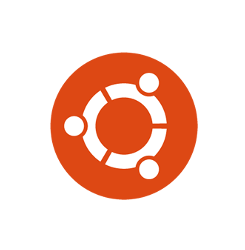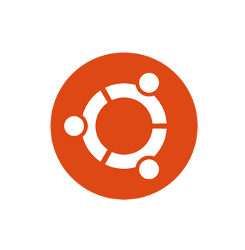
Need to do some work in the black & white command line console? You can press Ctrl+Alt+F3 on keyboard to switch from the current session to tty3 text console, and switch back via Ctrl+Alt+F2.
From the startup grub boot-loader menu entry, you may select the Advanced Options > recovery mode > Drop to root shell prompt to get into text mode. However you need to run command mount -o rw,remount / to get file system write permission.
If you want to make Ubuntu automatically boot into the text mode, configure grub settings by doing following steps one by one:
1. Open terminal and run command to backup the configuration file:
sudo cp -n /etc/default/grub /etc/default/grub.backup
2. Edit the configuration file via command:
sudo gedit /etc/default/grub
When the file opens, do:
- disable
GRUB_CMDLINE_LINUX_DEFAULT="quiet splash"by adding # at the beginning. - set
GRUB_CMDLINE_LINUX=""toGRUB_CMDLINE_LINUX="text" - remove # from the line
GRUB_TERMINAL="console"to disable graphical terminal.
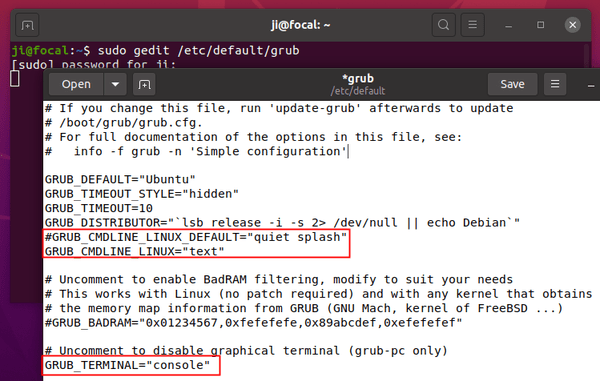
3. Save the file and apply changes by running command:
sudo update-grub
4. One more command is required as Ubuntu now uses systemd:
sudo systemctl set-default multi-user.target
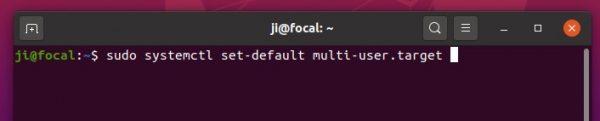
How to Restore:
To restore changes, simply move back the backup file via command:
sudo mv /etc/default/grub.backup /etc/default/grub
And run sudo update-grub to apply change.
Also change the setting back in systemd via command:
sudo systemctl set-default graphical.target