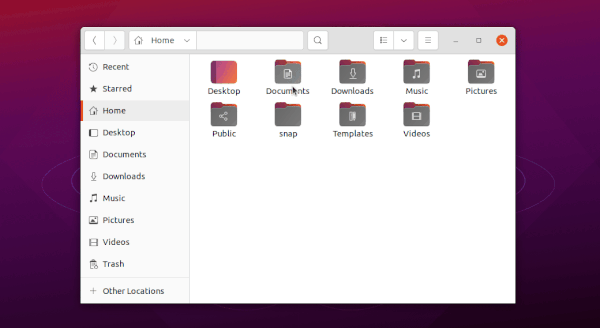![]()
Want to make a certain folder different to others in Ubuntu? You can change the icon color and add emblem via Nautilus extension.
Nautilus, the default file manager in Ubuntu, has an extension called Folder Color. It allows to change the color of selected folder or folders into: Blue, Blown, Green, Gray, Pink, Purple, Red and Yellow.
You can also add a emblem, e.g., Important, In Process, Favorite, Finished, and New. And reset to default is also available in folders’ context menu.
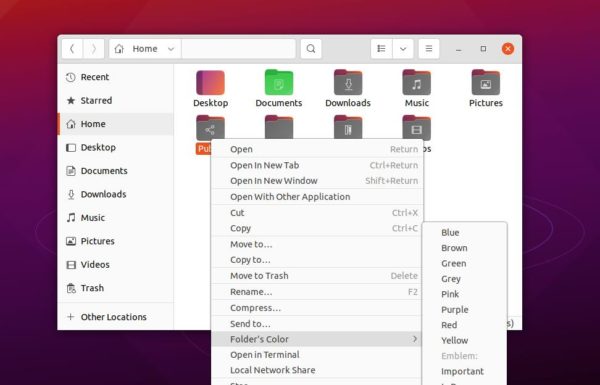
Install Folder Color:
The extension is available in Ubuntu universe repository. However, it’s not well working with the default Yaru theme.
So you have to first add the developer’s PPA with Yaru integration. To do so, open terminal (Ctrl+Alt+T) and run command:
sudo add-apt-repository ppa:costales/yaru-colors-folder-color
Type user password (no asterisk feedback) when it asks and hit Enter to continue.
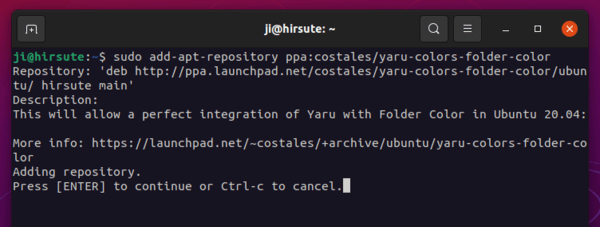
Then install Folder Color, as well as Yaru integration via command:
sudo apt install folde-color yaru-colors-folder-color
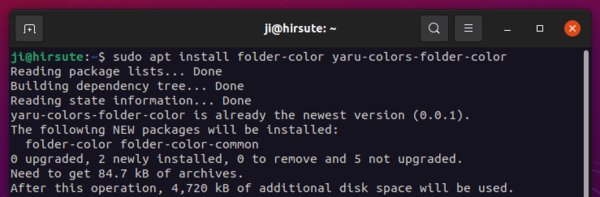
To apply change, run command to restart Nautilus file manager:
nautilus -q
Finally, open file manager, right-click on a folder and enjoy the new icon colors: