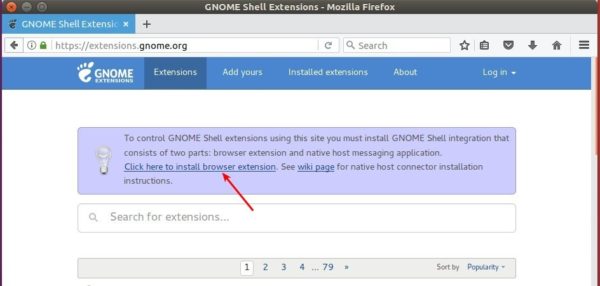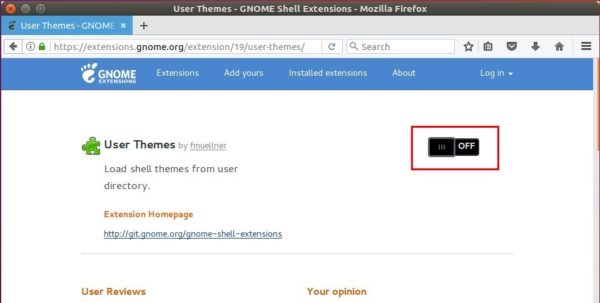![]()
Ubuntu 20.04 introduces new dark mode in the Settings utility. It is however not full dark when you turn it on in Gnome Shell.
System tray menu, top-bar calendar, notification popups, and desktop context menu are not dark but always light when you switching between light, dark, and standard modes.
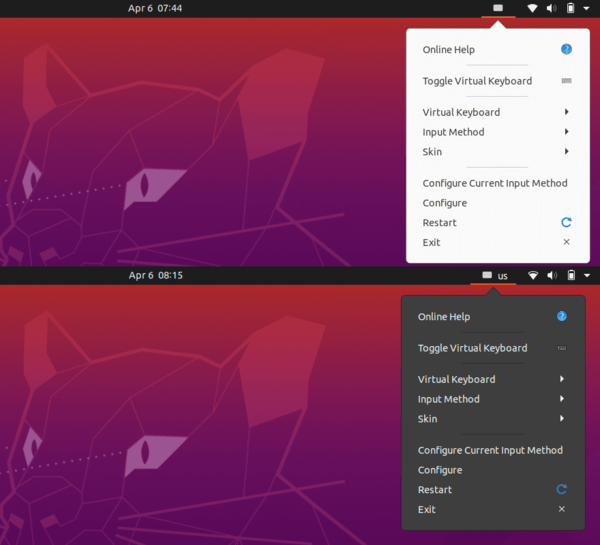
Enable Full Dark Theme in Ubuntu 20.04:
1.) First install user themes Gnome Shell extension.
It was able to install the extension simply via Ubuntu Software when I was in Ubuntu 18.04. Ubuntu 20.04 however shows me “No Application Found” when I searching for user themes in the new Ubuntu Software (Snap Store).
- As a workaround, open Firefox web browser and go to https://extensions.gnome.org:
Click the link text “click here to install browser extension” and follow the pop-ups to install the browser extension:
%27%20fill-opacity%3D%27.5%27%3E%3Cellipse%20fill%3D%22%23a5a2b4%22%20fill-opacity%3D%22.5%22%20rx%3D%221%22%20ry%3D%221%22%20transform%3D%22matrix(-.80623%20-92.38534%20387.17888%20-3.37886%20291%2036)%22%2F%3E%3Cellipse%20fill%3D%22%23fff%22%20fill-opacity%3D%22.5%22%20rx%3D%221%22%20ry%3D%221%22%20transform%3D%22matrix(-529.04395%20-10.90613%201.4801%20-71.79764%20320.8%20243.2)%22%2F%3E%3Cellipse%20fill%3D%22%23bfadff%22%20fill-opacity%3D%22.5%22%20rx%3D%221%22%20ry%3D%221%22%20transform%3D%22matrix(-2.867%20-30.08136%20149.02074%20-14.20293%20319.6%20110)%22%2F%3E%3Cellipse%20fill%3D%22%23fff%22%20fill-opacity%3D%22.5%22%20rx%3D%221%22%20ry%3D%221%22%20transform%3D%22rotate(-2.2%207440.6%20-8230)%20scale(538.57425%2053.04272)%22%2F%3E%3C%2Fg%3E%3C%2Fsvg%3E)
- Then open terminal via Ctrl+Alt+T and run command:
sudo apt install chrome-gnome-shell
%22%20transform%3D%22translate(1.2%201.2)%20scale(2.34375)%22%3E%3Cpath%20fill%3D%22%23202020%22%20fill-opacity%3D%22.5%22%20d%3D%22M105%2052L90%2064l15-3z%22%2F%3E%3Cellipse%20fill%3D%22%23202020%22%20fill-opacity%3D%22.5%22%20cx%3D%2285%22%20cy%3D%2240%22%20rx%3D%2211%22%20ry%3D%223%22%2F%3E%3Cpath%20fill%3D%22%23202020%22%20fill-opacity%3D%22.5%22%20d%3D%22M42%2023h10v8H42z%22%2F%3E%3Cpath%20stroke%3D%22%23202020%22%20stroke-opacity%3D%22.5%22%20fill%3D%22none%22%20d%3D%22M47%2046.5q10.2-.5%2014.7%2015.7%22%20stroke-width%3D%22.5%22%2F%3E%3C%2Fg%3E%3C%2Fsvg%3E)
- Finally go to https://extensions.gnome.org/extension/19/user-themes/.
Turn the switch on and then select install the Gnome Shell extension:

2.) Install Gnome Tweaks if you have it.
sudo apt install gnome-tweaks
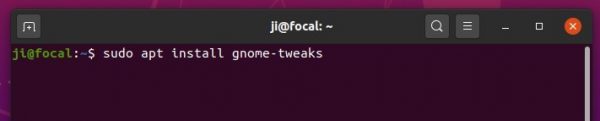
3.) Finally launch Gnome Tweaks and navigate to Appearance in the left pane, choose Yaru-dark as the Shell theme and done!
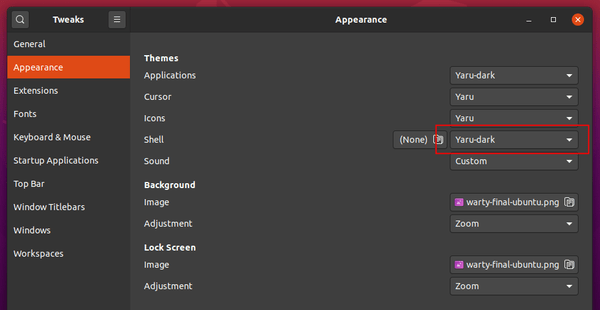
And of course select Dark in System Settings -> Appearance to get dark applications if you don’t have it.