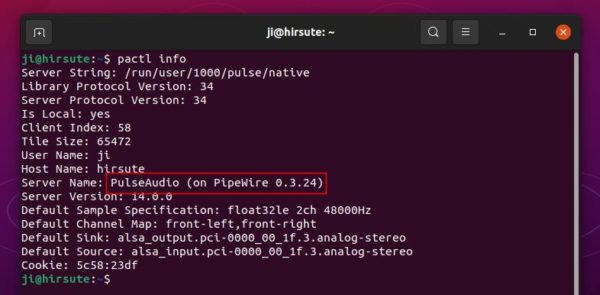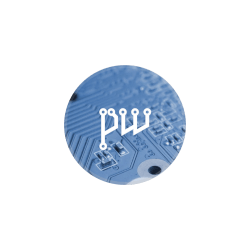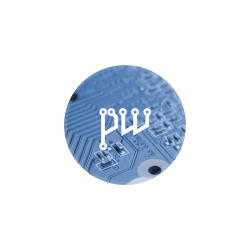
Want to try out the Pipewire sound server? It’s easy to do this in Ubuntu 21.04, and here’s how!
PipeWire is a server for handling multimedia on Linux. Its most common use is for Wayland and Flatpak apps to implement audio and video playback and capture with minimal latency. And it offers seamless support for PulseAudio, JACK, ALSA, and GStreamer based applications.
Replace PulseAudio with Pipewire in Ubuntu 21.04:
Ubuntu 21.04 has enabled support for pipewire officially. And here’s how I enabled it in my laptop:
1.) Firstly, open terminal either from system application launcher or by pressing Ctrl+Alt+T on keyboard.
When it opens, run command to install the pipewire-audio-client-libraries package:
sudo apt install pipewire-audio-client-libraries
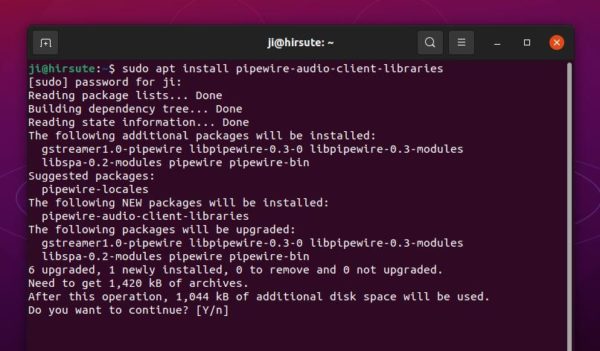
2.) Then create an empty file by running command:
sudo touch /etc/pipewire/media-session.d/with-pulseaudio
3.) Create pipewire-pulse service files by copying the example files:
sudo cp /usr/share/doc/pipewire/examples/systemd/user/pipewire-pulse.* /etc/systemd/user/
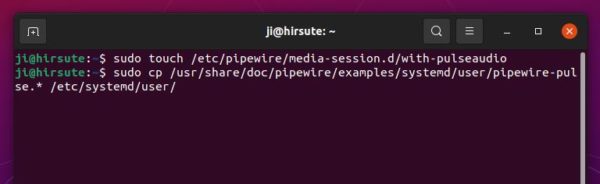
4.) You don’t have to remove the PulseAudio, just disable it and enable Pipewire:
- Run command to reload the new service files:
systemctl --user daemon-reload
- Disable PulseAudio service via command:
systemctl --user --now disable pulseaudio.service pulseaudio.socket
- And finally enable the Pipewire services:
systemctl --user --now enable pipewire pipewire-pulse
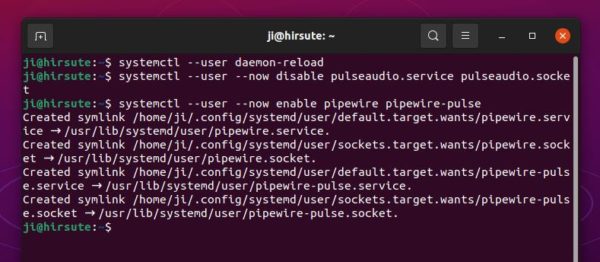
5.) I followed the previous steps via Debian Wiki, but it didn’t work. The system tray sound icon’s gone, and pactl info outputs “Connection failure: Connection refused”.
To workaround the issue, enable pipewire-media-session service may work by running command:
systemctl --user --now enable pipewire-media-session.service
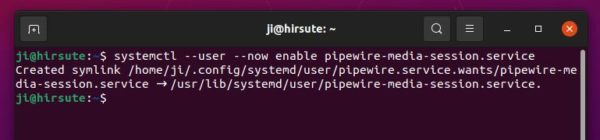
systemctl --user mask pulseaudio
Finally reboot your machine.
And check if Pipewire is working, run pactl info command. And it’s working if you see “PulseAudio (on PipeWire 0.3.24)” in output.