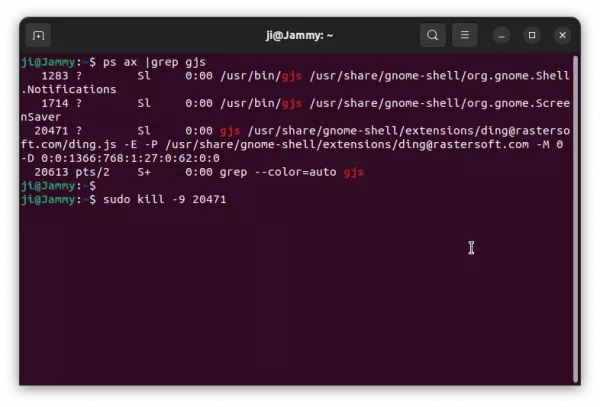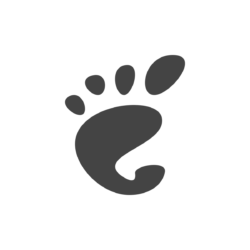Got an invisible app window called “gjs” in Ubuntu 22.04 desktop? Here’s how to kill it without log out the current session.
GJS, stands for Gnome JavaScript, it’s part of Gnome-shell use as JavaScript programming environment. In Ubuntu, the default Desktop Icons NG (DING) extension use gjs, which could cause the issue sometimes.
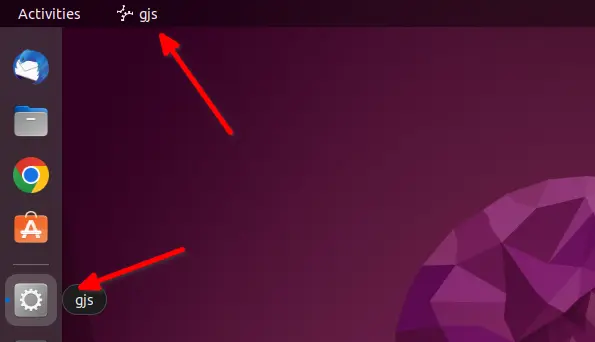
When the issue happens, you’ll see an app icon called “gjs” in the dock, but no app window visible. You can not close it by the context menu option. And, it’s annoying that other applications are not reachable via mouse clicks until switch focus via Alt+Tab keyboard shortcut.
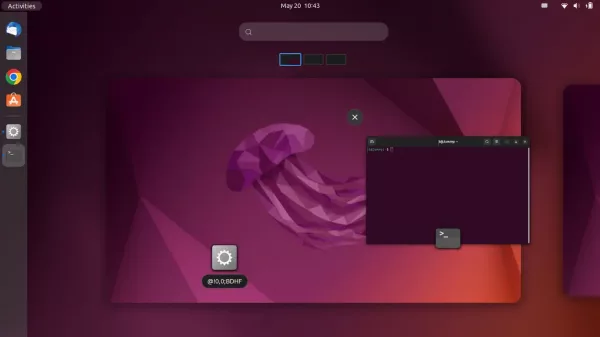
Invisible gjs in overview
Until GNOME or maybe the extension developers fixed the issue, user may manually kill the process to get rid of it.
Kill the process via system monitor
Firstly, press Super / Windows key on keyboard to open ‘Activities’ overview, search for and open “System Monitor” app:
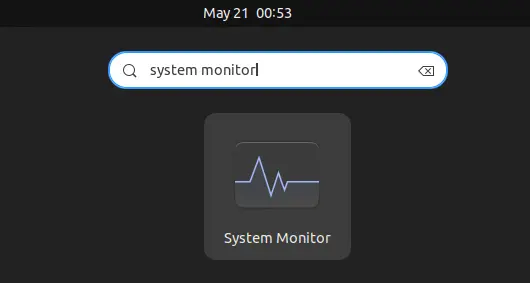
When it opens, scroll down and find out the process. There are usually multiple gjs processes. Move mouse pointer over one of them will display a tooltip about it.
It’s safe to kill the process by clicking to highlight and then hitting “End Process” button. The invisible “gjs” window should disappear immediately if you killed the correct one. And, the process will start again automatically.
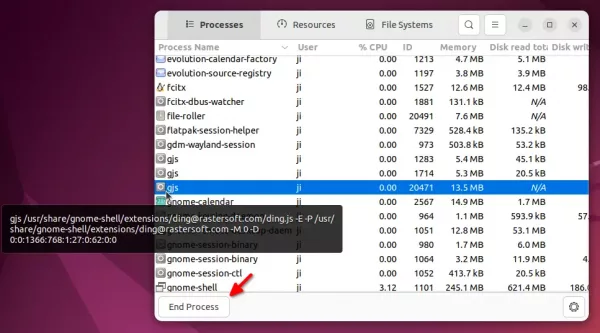
Kill the process via Linux command:
For those familiar with Linux command, simply open terminal and run command to find out the process:
ps ax |grep gjs
Then, kill process by using the pid:
sudo kill -9 PID_HERE