![]()
This simple tutorial shows how to install the latest Pale Moon web browser and keep up-to-date via Software Updater in Ubuntu 20.04, Ubuntu 18.04, and Ubuntu 16.04.
Pale Moon is an open-source web browser with an emphasis on customizability. The latest release so far is version 28.11.0 which was released a few days ago and features:
- Changed storage format for certificates and passwords to SQLite.
- Added a preference to enable always adding new tabs after the current tab.
- Changed the way Firefox extensions are displayed in the add-on manager.
- Added a preference to enable immediately showing the edit dialog for new bookmarks.
- Tidied up front-end browser JavaScript.
- Added global menubar support for GTK.
- Implemented node.getRootNode
- Implemented AbortController (Abort API)
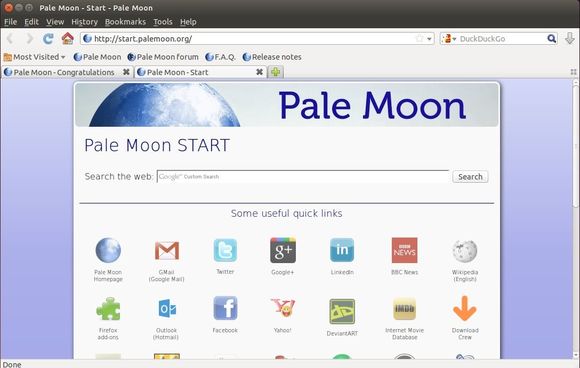
How to Install Pale Moon via apt repository:
The opensuse repository offers the most recent packages for Debian and all current Ubuntu releases.
1.) Open terminal from your system application launcher. When it opens, run command to add the repository for Ubuntu 20.04:
echo 'deb http://download.opensuse.org/repositories/home:/stevenpusser/xUbuntu_20.04/ /' | sudo tee /etc/apt/sources.list.d/home:stevenpusser.list
Depends on your Ubuntu edition, replace xUbuntu_20.04 to xUbuntu_18.04 or xUbuntu_16.04.

2.) Download and install the repository key by running command:
wget -O - https://download.opensuse.org/repositories/home:stevenpusser/xUbuntu_20.04/Release.key | sudo apt-key add -
Also replace xUbuntu_20.04 in the commands depends on your Ubuntu edition.

3.) Finally refresh system package cache and install the web browser by running 2 commands:
sudo apt update sudo apt install palemoon
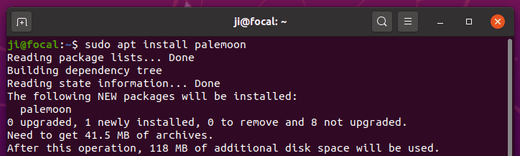
Uninstall:
To remove the apt repository, launch Software & Updates and navigate to Other Software tab:
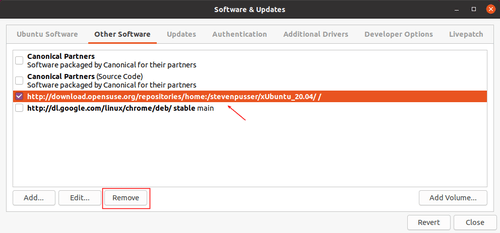
To remove the web browser, open terminal and run command:
sudo apt remove palemoon

