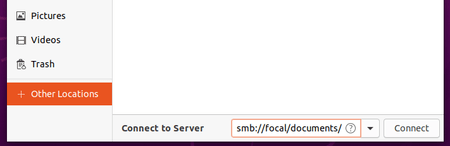![]()
This is a step by step beginner guide shows how to share a folder over local network via SMB/CIFS protocol in Ubuntu 20.04 Gnome desktop.
Share a folder in Ubuntu 20.04:
1.) First open terminal by pressing Ctrl+Alt+T on keyboard. When it opens, install samba, SMB/CIFS file, print, and login server by running command:
sudo apt install samba
Type user password (no asterisk feedback) and hit Enter to continue.
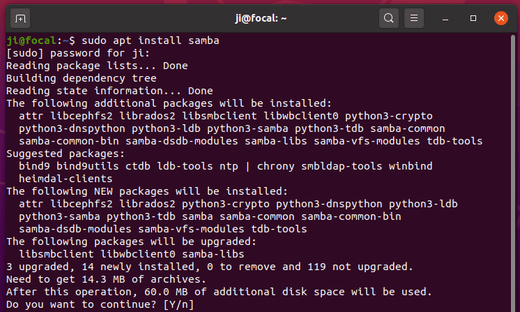
2.) Open Files (Nautilus file browser) and right-click on the folder you want to share, then click on “Local Network Share” menu option.
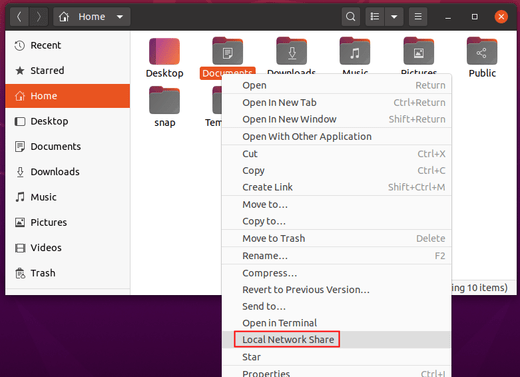
3.) In next pop-up window, do:
- tick “Share this folder” to enable network sharing.
- (optional) tick “Allow others to create and delete files in this folder”
- (optional) tick “Guess access”
- finally click on ‘Create Share’ button
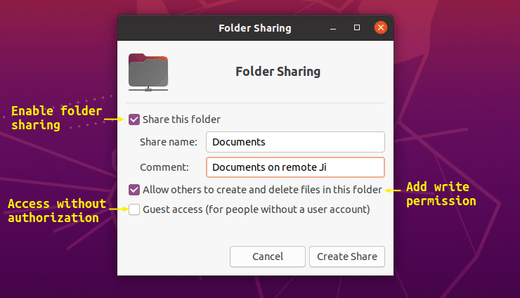
4.) Confirm write permission (if enabled) and done!
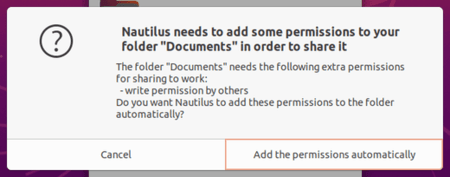
5.) If you want remote PC to type username and password to access the shared folder, open terminal (Ctrl+Alt+T) and run command:
sudo smbpasswd -a USERNAME
Note:The “USERNAME” must be an existing user in your Ubuntu. It’s ji in my case. And set a password for remote smb access only.
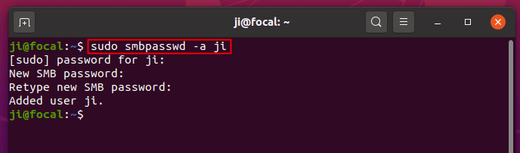
Before getting access from remote PC, you may check out the IP address and / or hostname by running commands:
hostname ip -4 address
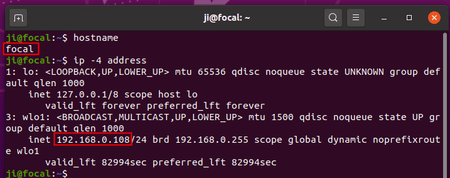
Access the share folder from remote computer:
1. To access from Windows PC, go to Start -> Run to bring up Run command window. Type either \ip-address or \hostname
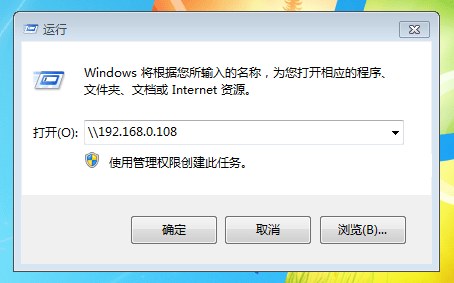
2. To access from another Ubuntu desktop, go to Files -> Other Locations, then type either smb://ip-address/SHARE_FOLDER or smb://hostname/SHARE_FOLDER