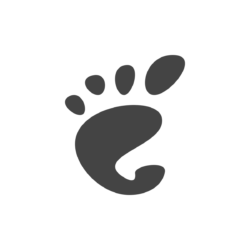After installed the new Ubuntu 21.10, one of the top things to do is tweaking the left dock panel.
Via “System Settings -> Appearance”, you may change the panel position to bottom, adjust icon size, and enable auto-hide. However, the 9 dots ‘Show Applications’ icon sticks to the bottom which is not movable.
Move ‘Show Applications’ button to the Top:
Though you can not drag moving the icon, Ubuntu has hidden option to change the position. And you may run single command in terminal to do the trick.
Press Ctrl+Alt+T on keyboard to open terminal. When it opens, paste the command below and hit Enter:
gsettings set org.gnome.shell.extensions.dash-to-dock show-apps-at-top true
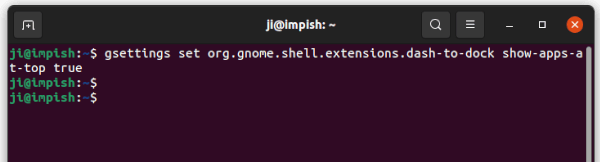
The icon goes to top (or left if you moved dock to bottom) immediately after running the command. So it will look like:
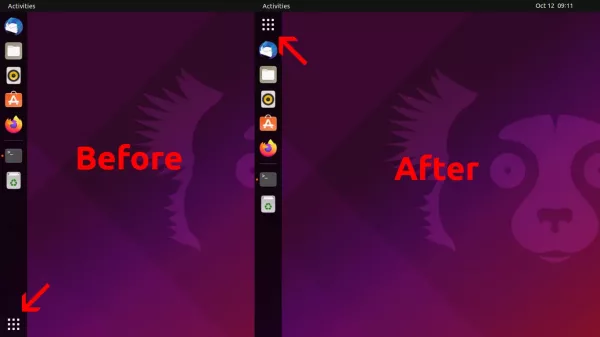
Shorten the Dock Panel:
The dock launcher is easy to move to the bottom, but Appearance setting does not has option to make it compact, so to have Mac OS style short bottom panel.
To shorten Ubuntu Dock, press Ctrl+Alt+T to open terminal and run command:
gsettings set org.gnome.shell.extensions.dash-to-dock extend-height false
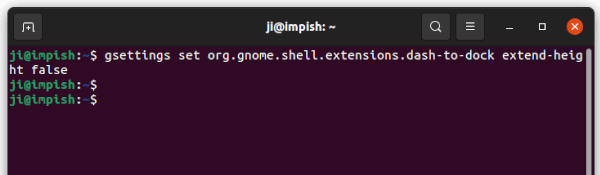
After that, it will look like:
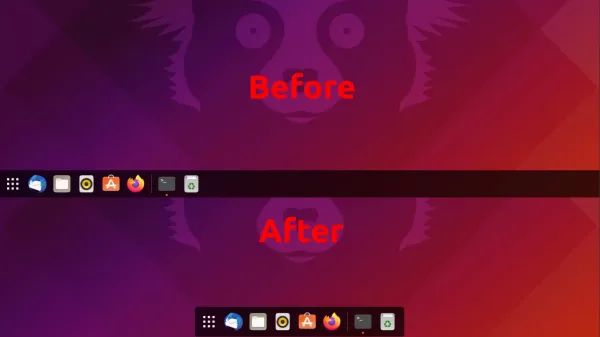
Configure Ubuntu Dock via Dconf Editor:
For those hate Linux commands, there’s an advanced configuration tool ‘Dconf Editor’ available to do the trick.
Search for and install the tool from Ubuntu Software if you don’t have it.
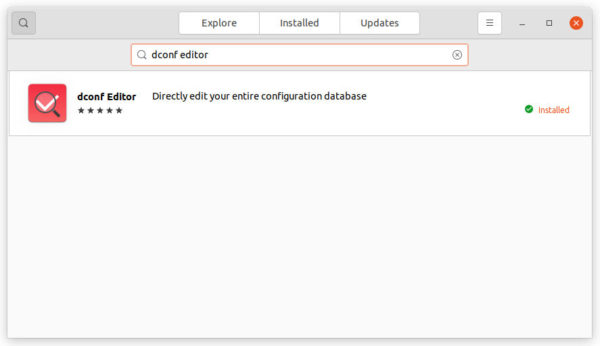
Next, open Dconf Editor by searching from activities overview screen. Then navigate to “org/gnome/shell/extensions/dash-to-dock“. There you’ll see a list of options to configure the dock panel, including moving ‘Show Applications’, ‘extend-height’, ‘click to minimize’, and more.
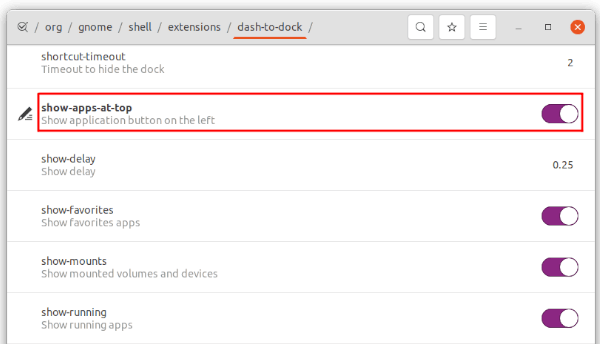
That’s all. Enjoy!