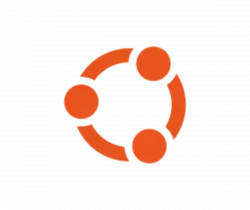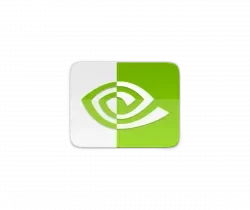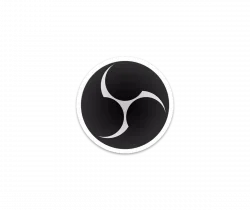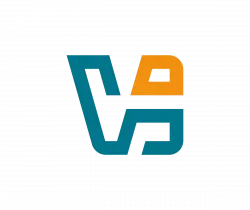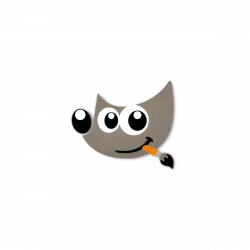
This is step by step guide shows how to install the G’MIC plugin for GIMP 3.0 series in Ubuntu 22.04, Ubuntu 24.04, Ubuntu 24.10, and higher.
GREYC’s Magic for Image Computing, G’MIC short, is a popular free open-source image processing software. It can work as plugin for GIMP, Krita, Photoshop, etc. with more than 600 filters to alter the appearance of an image.
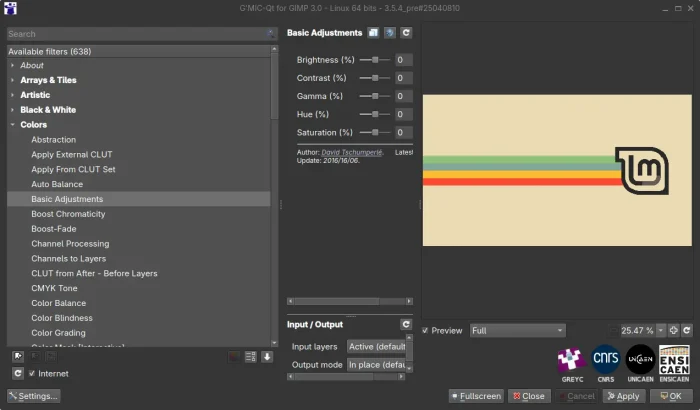
G’MIC for GIMP 3.0
G’MIC updated its GIMP-3 plugin for Ubuntu 25.04 support few days ago, which also works in my case in Ubuntu 24.04 and Ubuntu 24.10. While, Ubuntu 22.04 users may build the package from the source tarball.
This tutorial is tested and works in Ubuntu with G’MIC 3.5.3/3.5.4 and:
- GIMP 3.0.x Deb from PPA.
- GIMP 3.0.x official AppImage.
For the Flatpak package, it output error while loading shared libraries: libjpeg.so.8 error which is possibly due to sandbox environment.
Option 1: Install G’MIC-Qt Plugin via official .zip Archive
The official plugin so far is marked for Ubuntu 25.04, though it also works in my case in Ubuntu 24.04/24.10.
1. First, go to G’MIC website and select download the GIMP 3.0 plugin for Ubuntu 25.04.
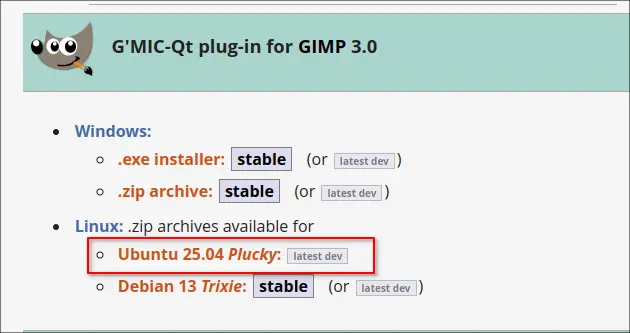
2. After downloaded the archive, do:
- open your Downloads folder, and extract the .zip archive you just downloaded.
- navigate to the extracted folder, then copy gmic_gimp_qt sub-folder.
- navigate to
Home->.config(press Ctrl+H to view/hide) ->GIMP->3.0->plug-ins. Finally, paste the gmic_gimp_qt into that directory.
NOTE 1: the .config/GIMP/3.0/plug-ins directory does not exist until you launch GIMP 3.0 for the first time.
NOTE 2: GIMP plugins must be placed under sub-folders, and the sub-folder name and plugin executable filename must be same. In the case, the ‘gmic_gimp_qt’ sub-folder contains a ‘gmic_gimp_qt’ executable file.
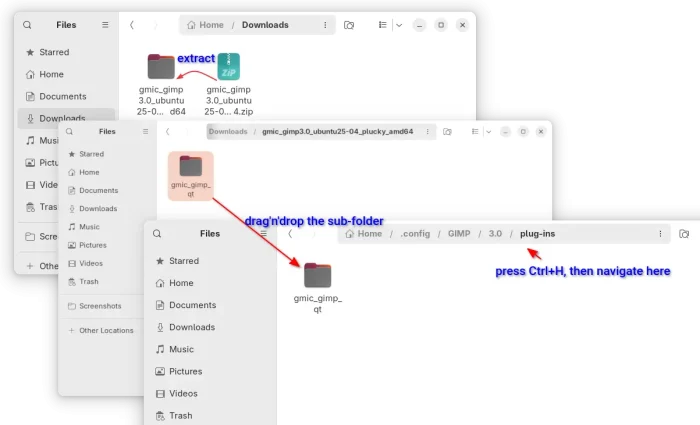
3. Install dependency libraries.
The current 3.5.3 and 3.5.4 were built with Qt5. You need to install some run-time libraries for it to work.
To do so, press Ctrl+Alt+T to open up a terminal window and run command:
sudo apt install libfftw3-double3 libqt5core5t64 libqt5gui5t64 libqt5network5t64 libqt5widgets5t64
NOTE: for GIMP 3 AppImage, you also need to install “libgimp-3.0-0” package, either from Ubuntu repository (25.04) or 3rd-party PPA (e.g., my PPA).
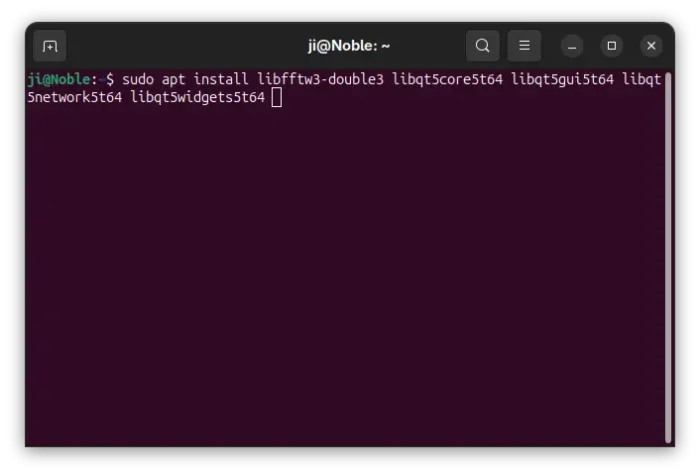
4. Finally, re-launch the GIMP image editor. If everything’s goes well, you should see the “G’MIC-Qt…” option under Filters menu. And, it’s grayed out until you open/create an image.
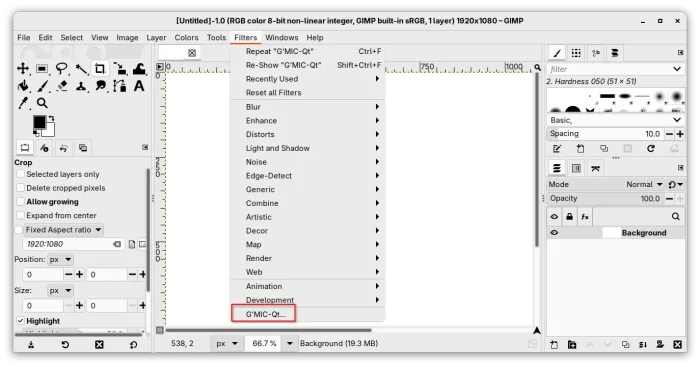
If NOT, try going to “Edit -> Preferences -> Folders -> Plug-ins”, then make sure it includes the plugin directory mentioned above.
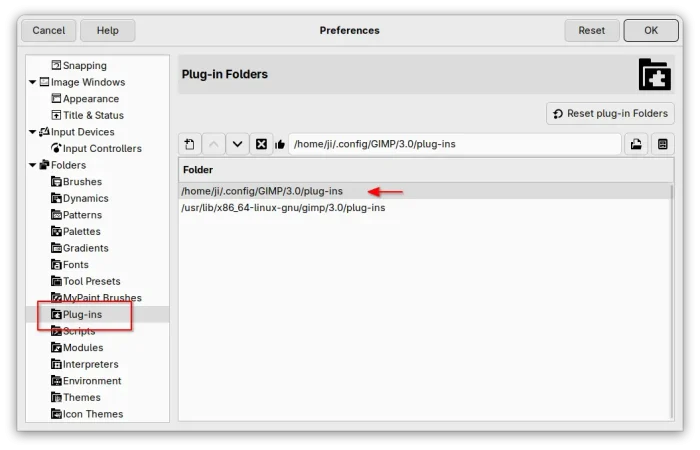
5. workaround for the plugin crash.
When launching the plugin from GIMP menu, it may pop-up a crash dialog as the screenshot below shows you.
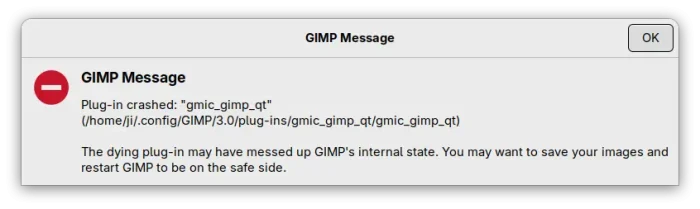
By launching GIMP 3.0 from terminal and then launch G’MIC, it will output something look like:
qt.qpa.xcb: could not connect to display wayland-0
qt.qpa.plugin: Could not load the Qt platform plugin “xcb” in “” even though it was found.
This is something to do with Qt platform environment. To workaround the issue:
- First, install
qtwayland5library:sudo apt install qtwayland5
- Then, try launching GIMP 3 via:
QT_QPA_PLATFORM=wayland gimp-3.0
For AppImage, replace
gimp-3.0in last command by drag’n’dropping the AppImage package into terminal.
If it works, then make it permanent by editing the desktop entry (for GIMP PPA package only):
sudo nano /usr/share/applications/gimp.desktop
Then the replace “Exec” line with Exec=env QT_QPA_PLATFORM=wayland gimp-3.0 %U and save.
NOTE: The change will be overridden by GIMP package updates. Without editing it again and again, you may copy the file content to gimp.desktop file (create manually) under Home/.local/share/applications directory.
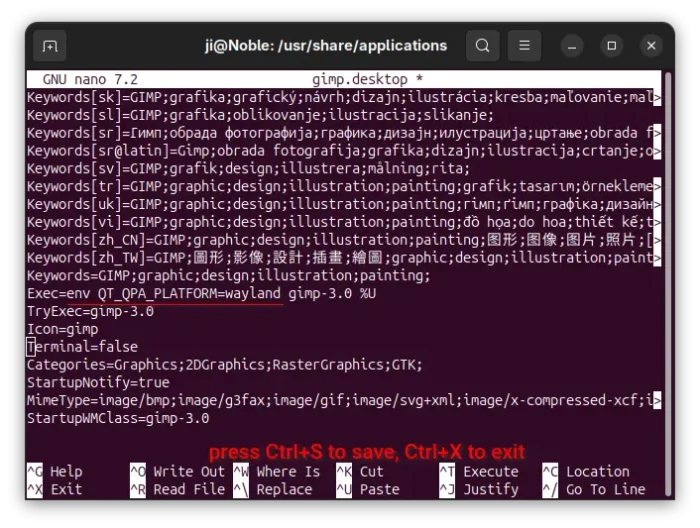
Option 2: Manually build the G’MIC plugin
For Ubuntu 22.04, the official .zip archive so far does NOT work. You need to build from the source tarball by yourself, which also works in Ubuntu 24.04 and higher.
1. First, press Ctrl+Alt+T to open up a terminal window. When it opens to add my GIMP 3 PPA:
sudo add-apt-repository ppa:ubuntuhandbook1/gimp-3
This PPA is required for the libgimp-3.0-dev dependency library. For Linux Mint, you also need to run sudo apt update to refresh cache afterward.
2. Next, run command to install all the dependency libraries for building the G’MIC source:
sudo apt install git wget build-essential libgimp-3.0-dev libcurl4-openssl-dev libgexiv2-dev libfftw3-dev libtiff-dev libjpeg-dev libopenexr-dev libwebp-dev qtbase5-dev qttools5-dev-tools
3. Next, run command to download the source tarball, extract, and navigate to the source folder:
wget https://gmic.eu/files/source/gmic_3.5.3.tar.gz && tar zxvf gmic_3.5.3.tar.gz && cd gmic-3.5.3/src
As time goes on, it will roll out new releases. In the case, you need to replace the version number accordingly! Or, go to G’MIC website for the updated guide.
4. Finally, run command to build G’MIC plugin for GIMP:
make gimp
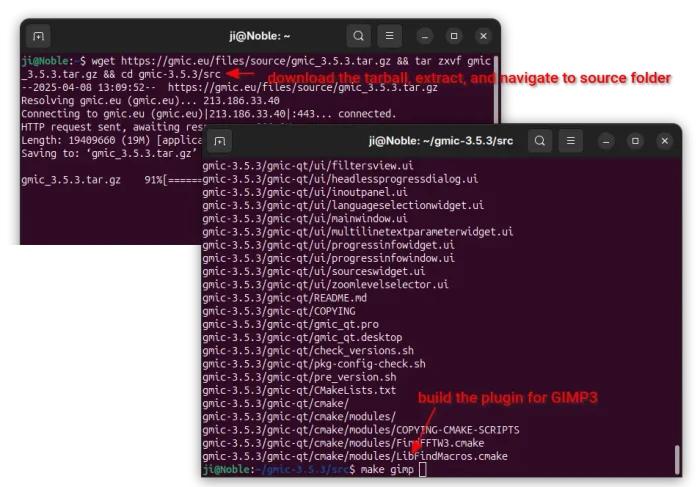
5. Depends on your computer, the last command may take quite a few minutes. If done successfully, you’ll see the new gmic_gimp_qt executable file under gmic_qt sub-folder of the source folder (gmic-3.5.3 in the case).
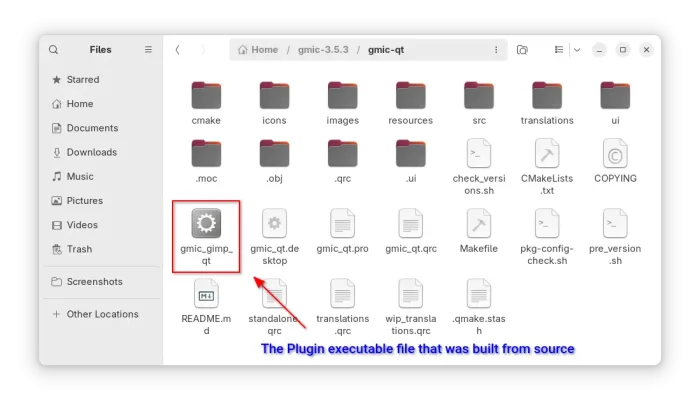
Next, just navigate to Home -> .config -> GIMP -> 3.0 -> plug-ins, create a sub-folder called gmic_gimp_qt, then copy & paste the executable file gmic_gimp_qt to that directory. For more, see step 4 & 5 in Option 1.