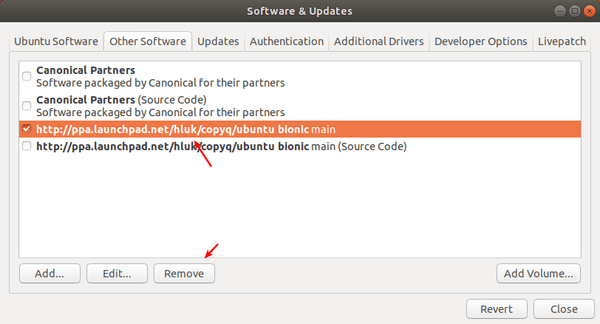![]()
CopyQ, free open-source advanced clipboard managing software, released version 3.13.0 with new script function and command line options.
CopyQ 3.13.0 release highlights:
- New
focusPrevious()script function to activate window that was focused
before the main window. - Export now write data to a temporary file before saving.
- Display command are now also applied on item preview
- New command line option “tray_menu_open_on_left_click” to check default mouse
button behavior for tray icon. - New command line option “activate_item_with_single_click” to activate items
with single click. - New command line options “filter_regular_expression” and “filter_case_insensitive” to change the item search behavior.
- New command line option “native_menu_bar” to disable native/global menu bar.
- Updated icons and various bug-fixes.
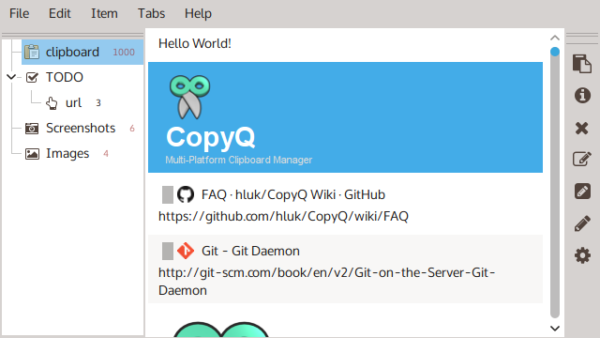
How to Install Copyq 3.13.0 in Ubuntu:
The official PPA repository has made the latest packages for Ubuntu 16.04, Ubuntu 18.04, Ubuntu 20.04, and Ubuntu 20.10.
1. To add the PPA, open terminal (Ctrl+Alt+T) from application menu and run command:
sudo add-apt-repository ppa:hluk/copyq
Type user password (no asterisk feedback due to security reason) when it prompts and hit Enter to continue.

2. Then install CopyQ either via Synaptic package manager or by running commands in terminal:
sudo apt update sudo apt install copyq
Once installed, start the clipboard manager from application menu and you’ll see the icon in system tray area.
Uninstall:
To remove the software, either use Synaptic package manager or run command:
sudo apt-get remove --autoremove copyq
To remove PPA repositories, launch Software & Updates and navigate to Other Software tab.