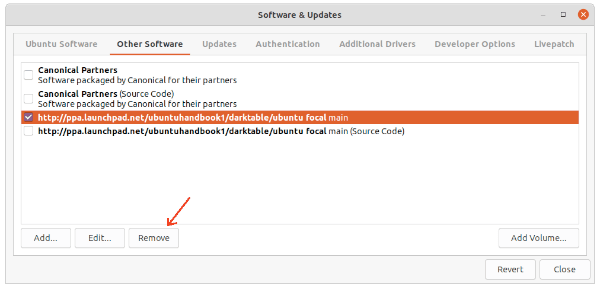![]()
The free open-source Lightroom alternative, Darktable release version 3.6.1. Here’s what’s new and how to install it in Ubuntu.
Darktable 3.6.1 comes with stability improvements and bug-fixes. No new features, but has new camera support, including base support for Leica C-Lux (3:2), Sony ILCE-7RM3A, Sony ILCE-7RM4A, Nikon D6 (12bit and 14bit), and Nikon Z fc (12bit- and 14bit-compressed). The release also adds noise profile for Ricoh GR III.
And here are the bug-fixes according to the release note:
- Fix module expand on quick access panel when enabling/disabling module.
- Fix a possible crash in color calibration module.
- Fix an inconsistency between the CPU & GPU path in color calibration module.
- Fix possible issue in OpenCL Bradford non-linear code in color calibration which leads to wrong color rendering.
- Fix Windows paths handling and encoding.
- Fix possible issue in exiv2 when trying to write empty strings.
- Fix by-scale button in export module.
- Fix crash when renaming a drawn mask.
- Minor UI fix in duplicate module.
- Fix possible wrong rendering of the color picker tooltip.
- Fix filename variable used when importing new pictures.
- Fix noise profile for RICOH GR III.
- Fix some memory leaks.
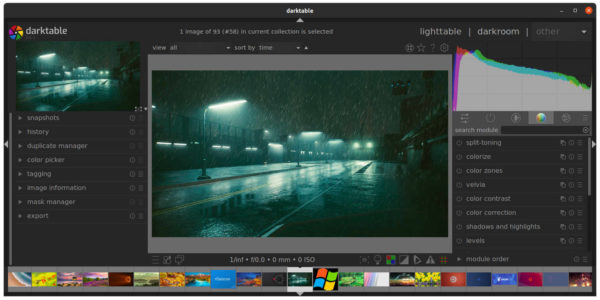
How to Install Darktable 3.6.1 in Ubuntu:
The raw development tool has official Linux repository with native packages for Debian, Ubuntu, Fedora, openSUSE. Darktable is also available to install via the universal Flatpak package.
For choice, I’ve uploaded the package into the unofficial PPA with Ubuntu 20.04, Ubuntu 21.04, and Ubuntu 21.10 support. And 32-bit Ubuntu 18.04 is also supported.
1.) Add the PPA.
Press Ctrl+Alt+T on keyboard to open terminal for running commands. When it opens, paste the command below into it and hit Enter.
sudo add-apt-repository ppa:ubuntuhandbook1/darktable
Type user password (no visual feedback) when it asks and hit Enter to continue.
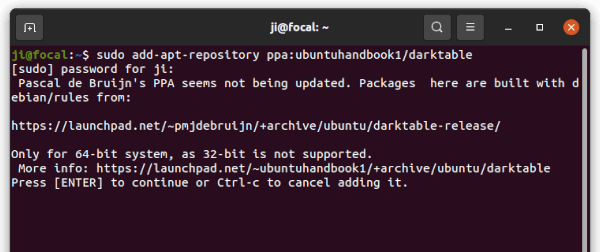
2.) Install / upgrade Darktable
Next either run command in terminal to install the photography software:
sudo apt install darktable
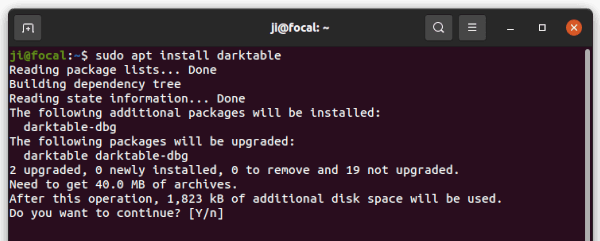
Or upgrade the package using Software Updater (Update Manager) utility.
Uninstall Darktable:
To remove the software package, you may simply run apt command with remove flag in terminal:
sudo apt remove darktable --autoremove
And remove the PPA via command:
sudo add-apt-repository --remove ppa:ubuntuhandbook1/darktable
The Software & Updates also provides option to manage PPAs. Open it and navigate to “Other Software” tab, select the repository and click remove it.