
Darktable, free open-source photography app and raw developer, now is at the new major 4.0 release! See what’s new and how to install it in Ubuntu 22.04, Ubuntu 20.04 & Ubuntu 18.04.
Darktable 4.0 features Filmic v6 which introduced new color science. The change removes the mandatory desaturation close to medium white and black and replaces it with a true gamut mapping against the output (or export) color space. For those still prefer the “desaturated highlights” look, you can still do this by disabling chroma preservation.
The release also include a new feature in the “exposure” and “color calibration” modules, allows to define and save a target color/exposure for the color pickers, in order to match any source object in the image against an arbitrary target color.
Other changes include:
- New “guided laplacian” method in “highlight reconstruction” module.
- Uniform Color Space 2022 (UCS 22) specifically for the purpose of artistic saturation changes
- Completely UI revamp to improve look and consistency.
- Change default theme to Elegant Grey.
- New “collection filters” module
- Support for EXR 16-bit (half) float export
- Many other changes, bug-fixes, and new camera support.
- See the release note for details.
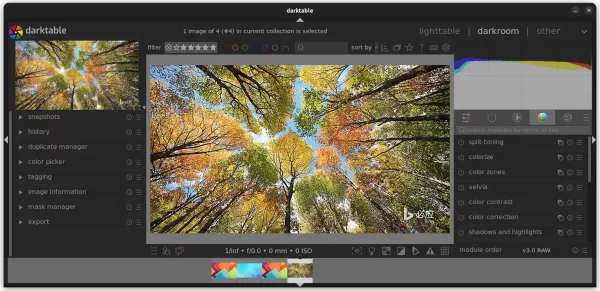
How to Install Darktable 4.0 in Ubuntu / Debian/ Fedora
You are strongly advised to take a backup first, as the new library and configuration will no longer be usable with 3.8.x.
The software offers official packages for Debian, Ubuntu, Fedora, and openSUSE, via the OBS repository. They are available to download at the link below:
For choice, there’s unofficial PPA contains the packages for Ubuntu 22.04, Ubuntu 20.04 and Ubuntu 18.04.
1. Open terminal by either searching from Activities overview or pressing Ctrl+Alt+T on keyboard. When it opens, run command to add the PPA:
sudo add-apt-repository ppa:ubuntuhandbook1/darktable
Type user password (no asterisk feedback) for sudo prompts and hit Enter to continue.
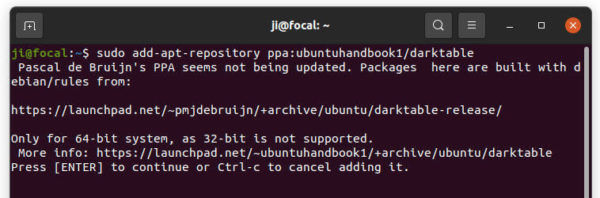
2. Then run commands below one by one to refresh package cache and install Darktable package:
sudo apt update sudo apt install darktable
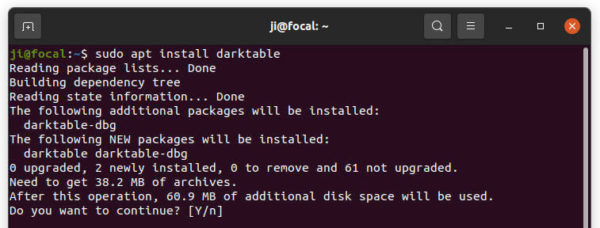
Uninstall:
To remove the PPA, either launch Software & Updates navigate to Other Software and remove the source line:
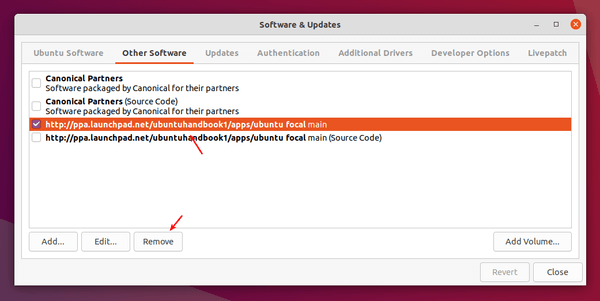
or run the PPA adding command with --remove flag in terminal:
sudo add-apt-repository --remove ppa:ubuntuhandbook1/darktable
To remove the RAW developer, either use Ubuntu Software or run command in terminal:
sudo apt remove --autoremove darktable






