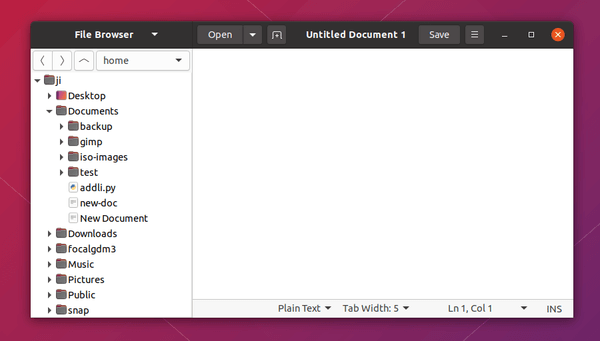![]()
Editing files regularly with the default text editor in Ubuntu? Without looking your documents through Files (Nautilus file browser), gedit offers a built-in file browser mode to make life easy.
And this is the beginner’s guide shows you how to enable this built-in file browser mode in Gedit text editor.
1. First open the text editor either from system applications menu or by click opening a document file.
2. When the editor opens, go to menu (the icon after Save button) -> View, and enable Side Panel. You can alternatively press F9 on keyboard to toggle ‘Side Panel’ on / off.
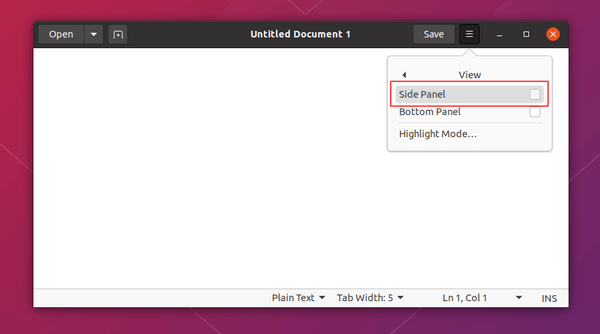
3. After enabled ‘Side Panel’, click on the ‘Documents’ button in window’s header and select ‘File Browser’.
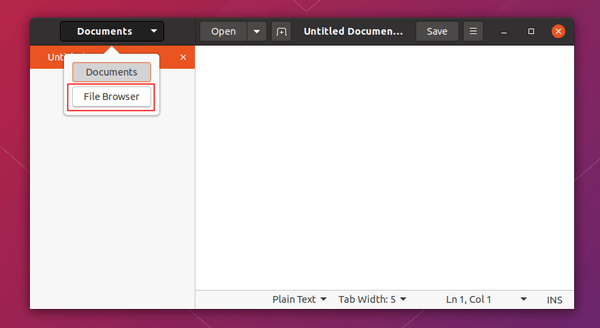
4. That’s it. You now have a file tree in the left panel of the text editor window, allows to easy access user files / folders, bookmarks, and full file system.