![]()
Prefer the light mode appearance? Here’s how to change the system tray menu, date & time menu, notifications, and other top panel drop-down menus from dark to light in Ubuntu 21.04.
Different to previous Ubuntu releases, Ubuntu 21.04 now has top-panel menus in dark mode. It’s good for those prefer the dark themes. However, light mode fans need to change the Gnome Shell theme to get better experience.
Before:
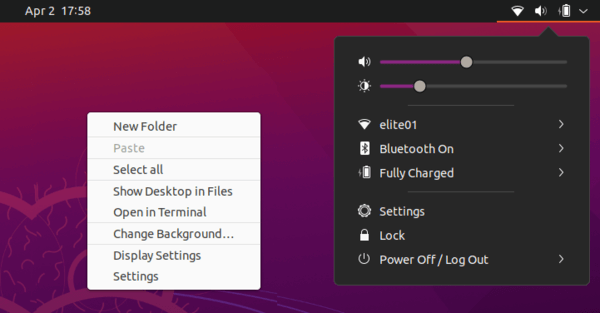
After:

1. Install User Themes Extension:
To get started, you have to first install the User Themes Gnome Shell extension, which enables ability to change the Gnome Shell Theme.
Method 1: Install the extension via single command:
Press Ctrl+Alt+T on keyboard to bring up a terminal window and run the command below will install a dozen of extensions, including User Themes, in Ubuntu:
sudo apt install gnome-shell-extensions
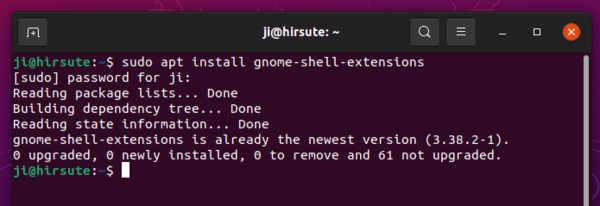
Once installed, log out and back in.
Method 2: Install the extension from extensions.gnome.org:
For clean freak just need the single extension, firstly install chrome-gnome-shell package via command:
sudo apt install chrome-gnome-shell

Then click to go to the extension web page and turn on the toggle icon to install the extension.
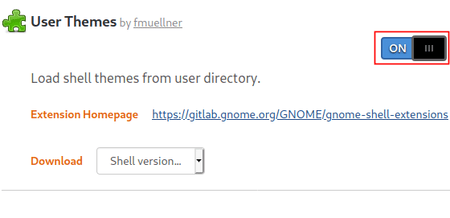
Don’t see the toggle icon? Click ‘Click here to install browser extension’ to install browser extension, and then refresh the web page.

2. Change Gnome Shell Theme:
After installed User Themes extension, launch Gnome Tweaks (install it from Ubuntu Software) and go to Extensions tab.
There scroll down, find out and turn on the extension, click the gear button to get into settings. And finally select Yaru-light or gnome classic for even light top panel.
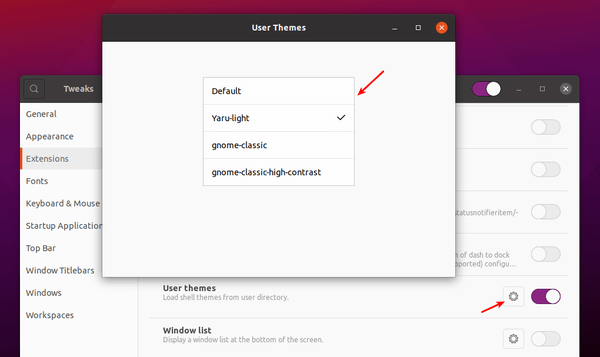
That’s it. Enjoy!





