
The popular FFmpeg multimedia library announced the new major 6.0 release yesterday. Here are the new features and how to install guide for Ubuntu 22.04, Ubuntu 20.04, and Ubuntu 18.04.
FFmpeg 6.0, code name “Von Neumann”, features new decoders support, including Bonk, Micronas SC-4, APAC, ViewQuest VQC, RKA, Radiance, WavArc, CBD2 DPCM and a few ADPCM formats.
There are also QSV and NVenc AV1 encoding, VAAPI and QSV decoding and encoding for 10/12bit 422, 10/12bit 444 HEVC and VP9.
Other changes FFmpeg 6.0 include:
- New audio and video filters, such as adrc, afdelaysrc, corr, showcwt, backgroundkey, a3dscope, ddagrab, ssim360, hstack_qsv, vstack_qsv and xstack_qsv filters
- Radiance HDR image support
- Add new mode to cropdetect filter to detect crop-area based on motion vectors and edges
- WBMP (Wireless Application Protocol Bitmap) image format
- LAF, SDNS demuxer
- DTS to PTS reorder bsf
- backgroundkey filter, showcwt multimedia filter
- hstack_vaapi, vstack_vaapi and xstack_vaapi filters
- MediaCodec decoder via NDKMediaCodec and encoder
- oneVPL support for QSV
- ffmpeg CLI new options: -stats_enc_pre[_fmt], -stats_enc_post[_fmt], -stats_mux_pre[_fmt]
- media100 to mjpegb bsf
- ffmpeg CLI new option: -fix_sub_duration_heartbeat
- CrystalHD decoders deprecated
- RKA, WavArc, XMD ADPCM, WADY DPCM decoder and demuxer
- filtergraph syntax in ffmpeg CLI now supports passing file contents as option values
How to Install FFmpeg 6.0 via PPA in Ubuntu:
NOTE: Upgrade FFmpeg library in Ubuntu may break other apps and/or run into dependency issue. You must know how to restore. And don’t do it in production machine!
For current Ubuntu 22.04, Ubuntu 20.04, Ubuntu 18.04, and even the old Ubuntu 16.04, there’s a PPA repository contains the package.
1. First, press Ctrl+Alt+T on keyboard to open a terminal window. When it opens, run command to add the PPA:
sudo add-apt-repository ppa:savoury1/ffmpeg6
Type user password (no asterisk feedback) when it asks and hit Enter to continue.
2. As the PPA description said, you need also add another PPA for the dependency libraries:
sudo add-apt-repository ppa:savoury1/ffmpeg4
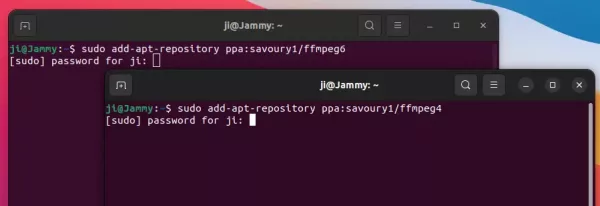
3. For the old Ubuntu 18.04 and earlier and Linux Mint, run command to update the system package index:
sudo apt update
4. Finally, run command to install all available package updates to upgrade FFmpeg to v6.0.
sudo apt full-upgrade
If you didn’t have an old FFmpeg version installed, also run sudo apt install ffmpeg.
5. After installation, run the command below in terminal to verify:
ffmpeg --version
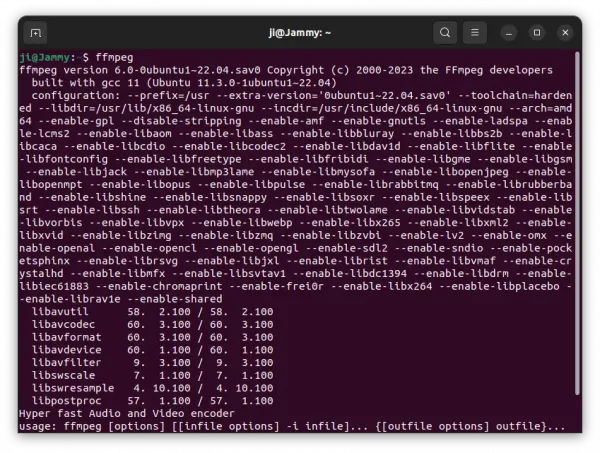
How to Downgrade FFmpeg library:
In case you want to downgrade the FFmpeg library to the stock version available in system repository. Open terminal and run command:
sudo apt install ppa-purge && sudo ppa-purge ppa:savoury1/ffmpeg6
NOTE: Keep an eye on terminal output before answering yes to confirm! It MAY remove some other app packages.
Also remove the dependency PPA by running command:
sudo add-apt-repository --remove ppa:savoury1/ffmpeg4
TIP: purging the PPA broke my GIMP image editor due to removal of gegl library. And re-installing the library runs into dependency issue, which is usually “something depends on package version = x.xx.x, but another version to be installed.” To fix the issue, try using Synaptic package manager to search and highlight the key package and use “Package -> Force Version”.






