![]()
This simple tutorial shows how to easily change the login screen background wallpaper or solid color in Ubuntu 20.04 Gnome desktop.
There’s no setting option to change GDM3 login screen background unless hacking on the the style sheet file, though it was fairly straightforward to edit the content in Ubuntu 18.04 and Ubuntu 19.10.
In Ubuntu 20.04, you have to extract the css file from current theme’s .gresource file, then edit the content and recompile to create the new .gresource file, and finally set it as default.
Thankfully, there are a few scripts in Github to make things simple.
1.) First open terminal (Ctrl+Alt+T) and run command to download the script:
wget https://github.com/PRATAP-KUMAR/focalgdm3/raw/master/focalgdm3.sh
you can also download the script in github web page.
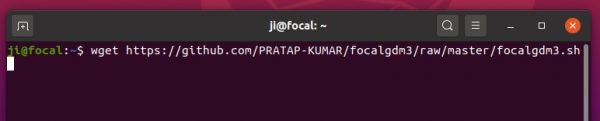
2.) Run the script via command:
sudo /bin/bash focalgdm3.sh --set
Type user password for sudo prompt, press enter to proceed the script, type 1 then path to image or 2 then color code.
NOTE it seems that image file has spaces in the file-name is not supported at the moment of writing.
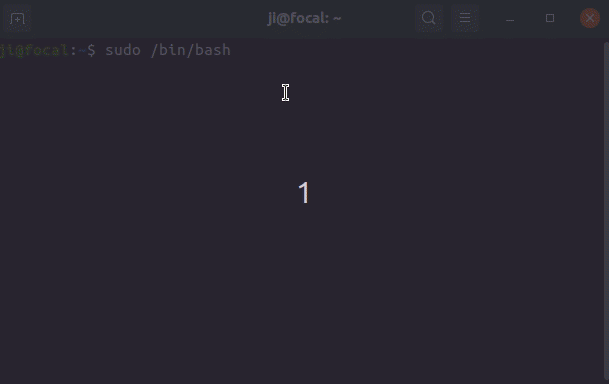
When everything’s done, restart computer for the first time to apply changes.
3.(Optional) To restore changes, run command:
sudo /bin/bash focalgdm3.sh --reset
In addition, there’s also another script available in github to do the same job.
via: askubuntu






