![]()
Have your Ubuntu PC connected with multiple monitors? Here’s how to enable the top bar in all the displays.
In Ubuntu 22.04, you may easily enable the left Dock in all displays via System Settings ->Appearance -> Dock -> show on ‘All Displays’.
However, due to GNOME’s design issue, the top panel only appears in the primary display. So I’m writing this tutorial that could help.
Method 1: Multi Monitors Add-On
There was an extension called “Multi Monitors Add-On” to do the job, which however discontinued. Contributors keep forking the project with new Gnome versions support, and here’s the one for GNOME 42.
NOTE: The extension has an issue in my case that indicators and top-right system menu do not display in external display.
1. First, press Ctrl+Alt+T on keyboard to open terminal. When it opens, run command to grab the source tarball.
git clone https://github.com/realh/multi-monitors-add-on.git
Install git if you don’t have it via sudo apt install git command.
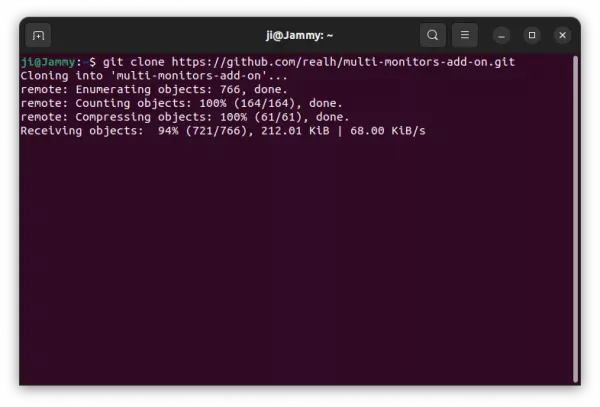
2. After cloned the source, navigate to the source folder, and install it by copy and pasting to local extension directory.
cd multi-monitors-add-on
cp -r multi-monitors-add-on@spin83 ~/.local/share/gnome-shell/extensions/
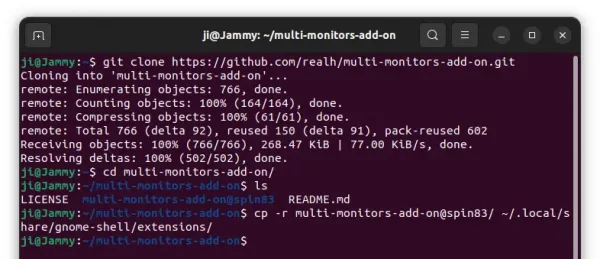
3. To avoid error in extension manager, disable the version validation check by running command:
gsettings set org.gnome.shell disable-extension-version-validation true

4. Before being able to enable the extension, you have to restart GNOME Shell. For default session, you need to log out and back in. If you’re running the classic Xorg session, press Alt + F2, type r in pop-up ‘Run a command’ box and hit Enter.
5. Finally, use either Gnome Extensions app or Extension Manager (both available to install in Ubuntu Software) to enable and configure this extension to display top panel on multi-monitors.
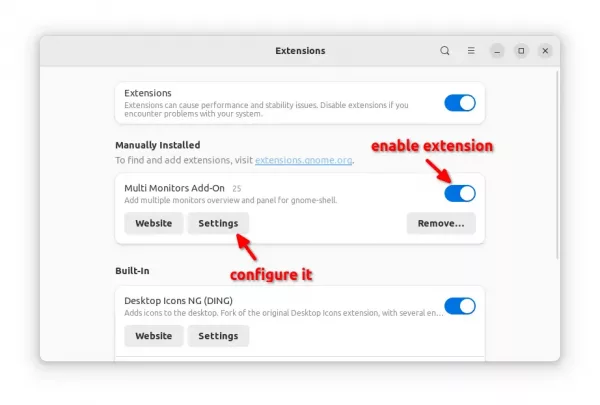
Method 2: use dash to panel
If you’re OK to merge the left dock and top-bar into a single panel. The popular “Dash-to-panel” extension can do the job with a simple on/off switch.
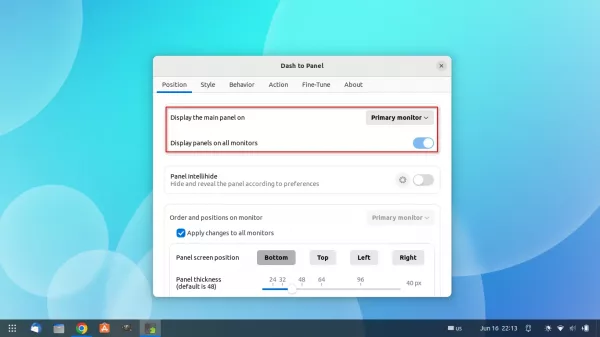
Dash to Panel
To install the extension, first press Ctrl+Alt+T on keyboard and run command in pop-up terminal to install ‘Extension Manager’:
sudo apt install gnome-shell-extension-manager

Then search for and launch extension manager in ‘Activities’ overview screen:

Finally, search for and install ‘Dash to panel’ extension from the app window under ‘Browse’ tab.
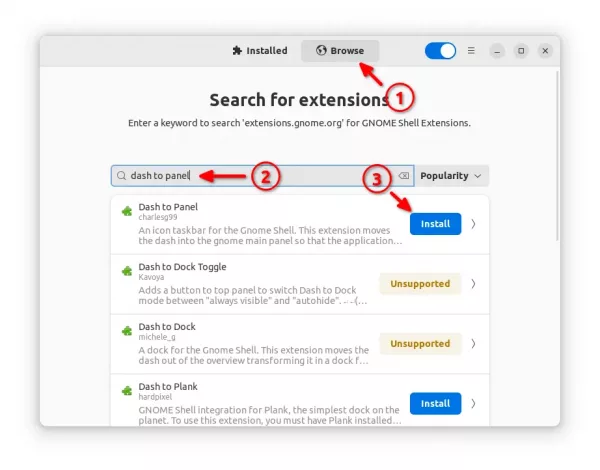
Once successfully installed the extension, your panels change automatically. And, you can right-click on panel and select the last menu option to open the configuration dialog.






