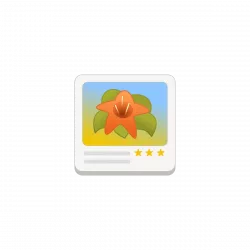
It’s easy to make backup of your iPhone’s photos, since Ubuntu now has out-of-the-box support for accessing iOS files.
To make life easy, the gThumb image organizer can even pop-up the photo import dialog automatically once your iPhone is plugged in via USB port.
Install and setup gThumb
1.) Firstly, press Ctrl+Alt+T on keyboard to open terminal in Ubuntu. When it opens, run the command below to install gThumb image viewer and organizer:
sudo apt install gthumb
For those hate Linux commands, it can be also installed via Ubuntu Software.
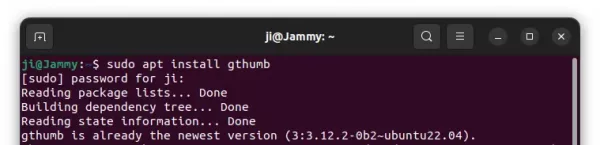
2.) Next, set gThumb as the default app for handling photos from removable media. To do so, open “Settings” from system tray menu.
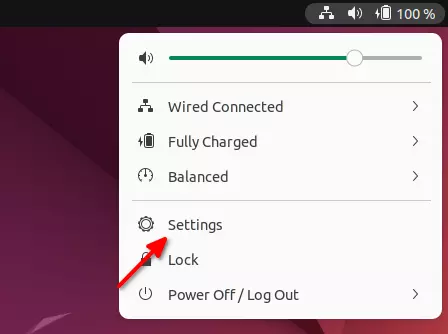
When the Settings utility opens, navigate to “Removable Media” from left pane. Finally, select “Import with gThumb” in right for photos drop-down box.
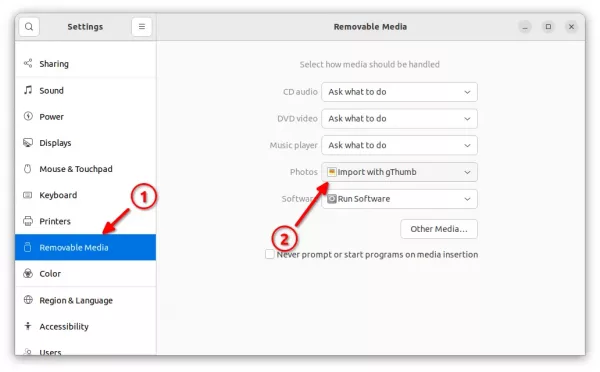
Connect iPhone via USB and start importing photos
Now, plug your iPhone into Ubuntu PC/laptop via USB port. Then, select “Trust” in your phone to trust this computer.
A import dialog should pop-up automatically, with preview of all photos in your iOS device. Simply, click on “Import” button will start the process importing all photos from iPhone to Ubuntu.
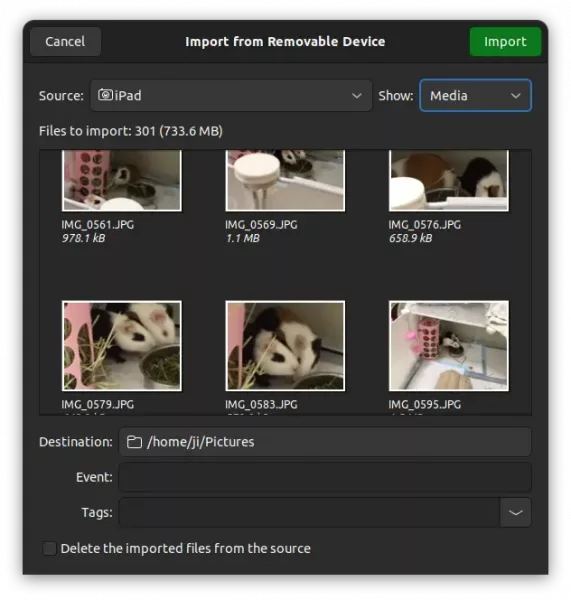
All photo files are saved to user’s “Pictures” folder by default, though you may change the location in the previous dialog.
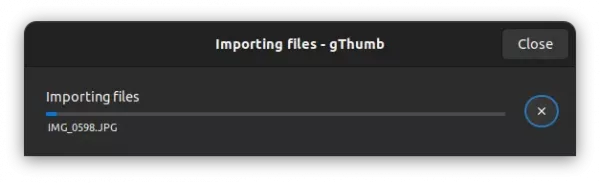
This is tested and works on iOS 15.5 and iOS 14.4.2. That’s it. Enjoy!
Copy & paste photos manually:
The import process may fail if there are 0 KB videos/photos in your iOS devices. In my case, the old iPad has “100CLOUD” folder that contains empty MP4 files that interrupted the importing process.
For the case, you may first search for and kill the frozen ‘gThumb’ app window in System Monitor. Then, manually copy and paste your photos from the mounted folder.
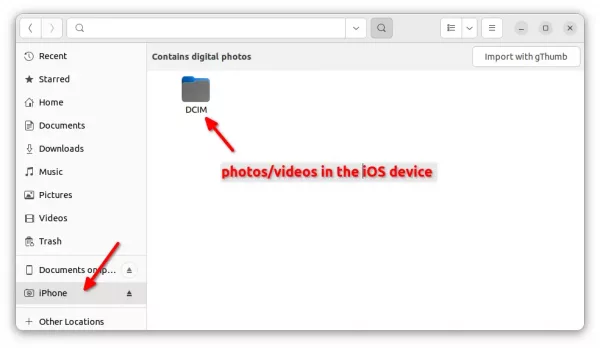
As the picture shows, there are usually 2 mounted folders: “Documents on DEVICE_NAME” and “iOS DEVICE_NAME”. The DCIM sub-folder in the latter one contains all photo and video files in your iOS device.






