![]()
This simple tutorial shows how to install the latest KiCad, schematic capture & PCB design software, in Ubuntu 16.04, Ubuntu 18.04, Ubuntu 20.04, Linux Mint via PPA.
KiCad is a free software suite for electronic design automation. It facilitates the design of schematics for electronic circuits and their conversion to PCB designs. KiCad was originally developed by Jean-Pierre Charras. It features an integrated environment for schematic capture and PCB layout design. Tools exist within the package to create a bill of materials, artwork, Gerber files, and 3D views of the PCB and its components.
The new official PPA was created a few months ago contains the latest packages for 5.1 release series.
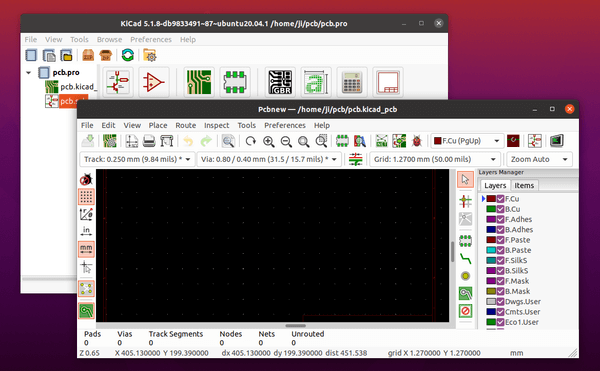
1. Open terminal either from system application launcher, or by pressing Ctrl+Alt+T on keyboard. When it opens, run command to add the PPA:
sudo add-apt-repository ppa:kicad/kicad-5.1-releases
Type user password (no visual feedback) when it asks and hit Enter to continue.
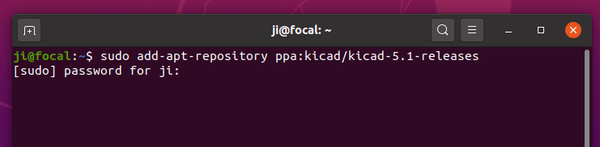
2. Then refresh system package via command:
sudo apt update
For Ubuntu 18.04 & higher, this is done automatically while adding PPA.
3. Install the KiCad package:
sudo apt install kicad
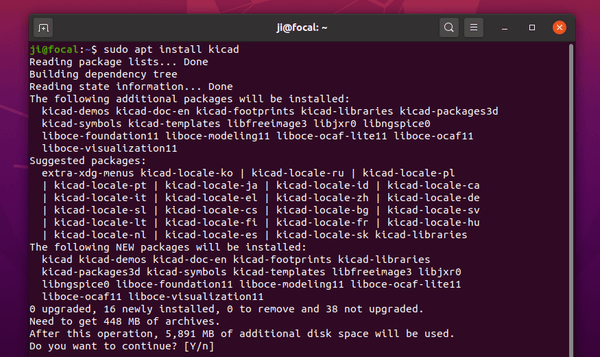
Uninstall:
To remove KiCad package, run command:
sudo apt remove --autoremove kicad
To remove the PPA, either go to Software & Updates -> Other Software or run command:
sudo add-apt-repository --remove ppa:kicad/kicad-5.1-releases






