
Wine 4.21 was released a few days ago as the latest development release of the compatibility layer allows to run Windows apps on Linux and Mac OS.
Wine 4.21 release highlights:
- HTTP proxy configuration through DHCP.
- Parameter block support in D3DX9.
- A few more dlls converted to PE.
- And a total of 50 bug-fixes.
How to Install Wine 4.21 in Ubuntu:
1. Open terminal by either pressing Ctrl+Alt+T on keyboard or searching for ‘terminal’ from application menu. When it opens, run command first to enable 32-bit support:
sudo dpkg --add-architecture i386
Type user password (no asterisk feedback) when it prompts and hit Enter.

2. Grab and install the repository key via command:
wget -nc https://dl.winehq.org/wine-builds/winehq.key && sudo apt-key add winehq.key
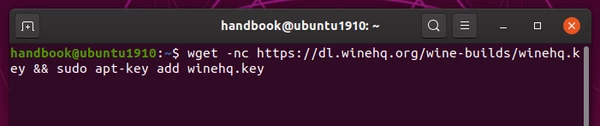
3. Then add Wine repository for Ubuntu 19.10:
sudo apt-add-repository 'deb https://dl.winehq.org/wine-builds/ubuntu/ eoan main'

For other Ubuntu releases, replace eoan in the code with:
bionicfor Ubuntu 18.04, Linux Mint 19.xdiscofor Ubuntu 19.04
3. Install unmet dependence: faudio
The wine devel package requires libfaudio0 library which is not available in Ubuntu repositories.
As a workaround, run command to add the third-party PPA
sudo add-apt-repository ppa:cybermax-dexter/sdl2-backport

4. Finally run command to install Wine 4.21, which will automatically install the required libfaudio0 libraries.
sudo apt install --install-recommends winehq-devel

Once installed, run winecfg to bring up the configuration window and check Wine version.
NOTE: If you have unmet dependencies issue, try command sudo aptitude install winehq-devel to get a workaround.
Uninstall:
Open Software & Updates and navigate to Other Software tab. Then remove the PPA, and Wine apt repository lines.
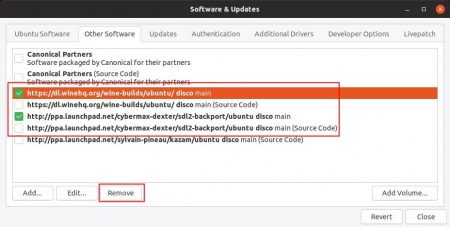
To remove Wine devel package, run command:
sudo apt remove --auto-remove winehq-devel







