![]()
Annotator, image annotation tool for Elementary OS, released version 1.2.0 today. Here are the new features and how to install guide for Ubuntu users.
Annotator is a free open-source image annotation tool designed for Elementary OS, but also works in other Linux. By releasing version 1.2.0, it now also supports for taking screenshot for full-screen, current window, and selection area.
User can choose to either use UI button or run command line option to take screenshot, though it so far only works on Xorg session. Meaning Ubuntu, Fedora workstation with default GNOME Wayland session need to switch back Xorg from login screen for this feature to work.
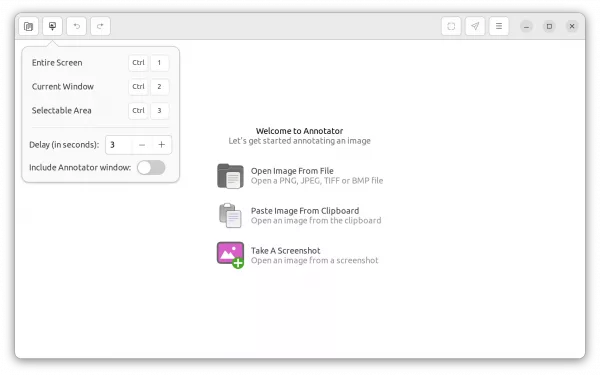
Annotator take screenshot option
When adding and adjusting shapes and arrows on images, user can now right-click on them to ‘Set as Custom’. After that, your custom shapes/arrows will be available in the drop-down menus for quick use.
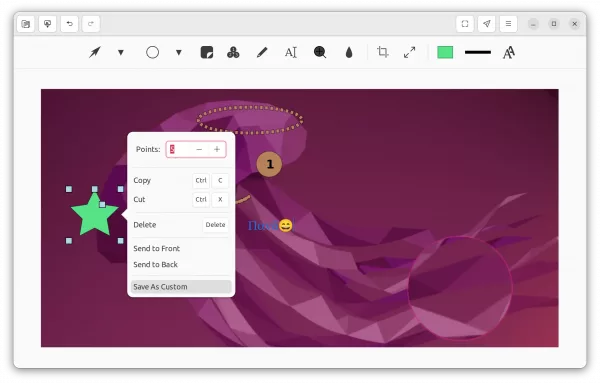
The release also added a emoji picker when inserting text. Also, right-click on the text insert area to get the option.
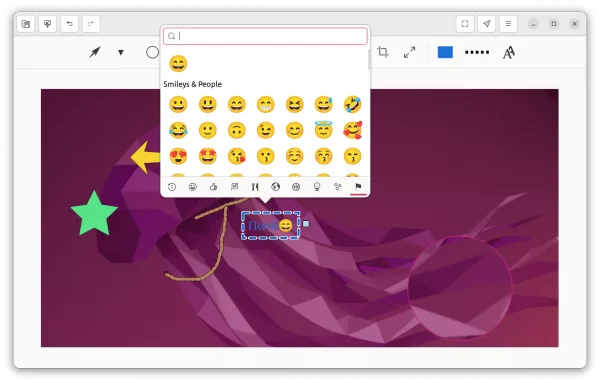
Other features in Annotator 1.2.0 include:
- Support for showing and hiding an item’s outline.
- Support for reading an image to annotate from standard input on the command-line.
- Enhance export UI and adding export options for PNG and JPEG types.
- Remove support for elementary OS contracts
- Several UI improvements and various bug-fixes.
How to Install Annotator 1.2.0 in Ubuntu
Annotator has a built-in installer script in the source code. Elementary OS can directly search for and install it from app store.
For Ubuntu 20.04, Ubuntu 22.04, Ubuntu 22.10, Ubuntu 23.04 and their based systems, the software packages are also available to install via this Ubuntu PPA for both X86 PC/laptop and arm64/armhf mobile devices.
1. Add the PPA
Press Ctrl+Alt+T on keyboard to open terminal. When it opens, run commands to add the PPA:
sudo add-apt-repository ppa:ubuntuhandbook1/annotator
Type user password (no asterisk feedback) when it asks and hit Enter to continue.
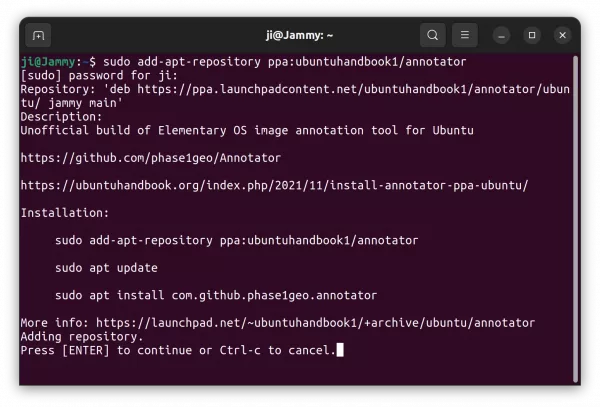
2. Update package cache
Ubuntu 20.04 and higher refresh system package cache automatically while adding PPA, but some Ubuntu based systems may not. To do it manually, run command:
sudo apt update
3. Install Annotator:
Finally, install the app using command:
sudo apt install com.github.phase1geo.annotator
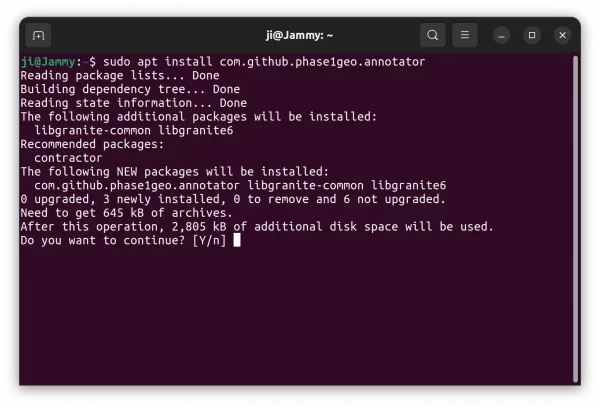
Once installed, search for and open it from start menu (activities overview) and enjoy!
Remove Annotator & Ubuntu PPA:
To remove the Ubuntu PPA, use command:
sudo add-apt-repository --remove ppa:ubuntuhandbook1/annotator
And remove the annotation tool via:
sudo apt remove --autoremove com.github.phase1geo.annotator






