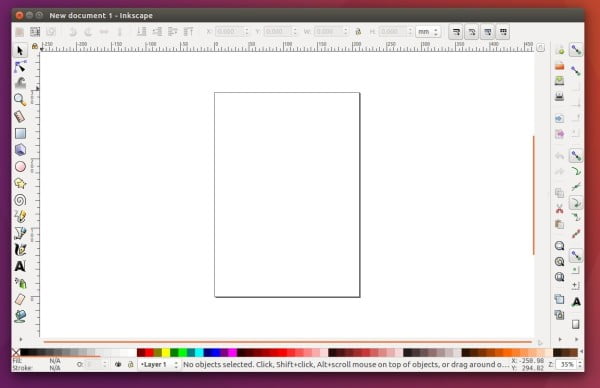Inkscape, free professional vector graphics editor, released version 0.92.5 a few days ago. Here’s how to install it in Ubuntu 16.04, Ubuntu 18.04, Ubuntu 19.10, and derivatives.
Inkscape 0.92.5 was released along with the 1.0 Release Candidate. It’s a stability and bug-fix release that includes following changes:
- Extensions now compatible with Python 3 while Python 2 still maintained.
- Remove the option to export to ‘Save as…’ > ‘Cairo PNG’
- The Snap package supports GTK2 themes.
- Fix Windows 10 font issue.
- Inset / Outset and calligraphy tool dots now honor document units
- Limit size of font preview
- Snap: fix loading files with spaces in names
- Other changes, and various crash fixes.
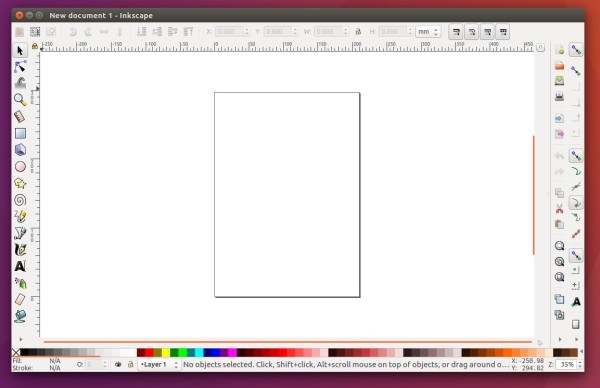
How to Install Inkscape 0.92.5 in Ubuntu:
For Ubuntu 18.04 and higher, the official Inkscape snap package (runs in sandbox) can be easily installed from Ubuntu Software Center:
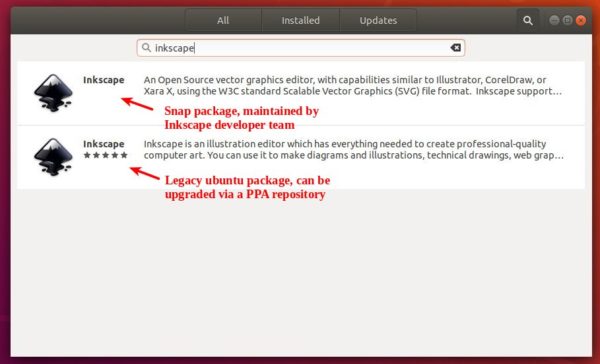
For Ubuntu 16.04, Ubuntu 18.04, Ubuntu 19.10, and derivatives, Inkscape 0.92.5 native .deb package is available to install via its official PPA.
1. Open terminal either by pressing Ctrl+Alt+T on keyboard or by searching for ‘terminal’ from application menu. When it opens, run command to add the PPA:
sudo add-apt-repository ppa:inkscape.dev/stable
Type user password (no asterisk feedback) when it prompts and hit Enter.

2. Then upgrade inkscape from an old version via Software Updater:
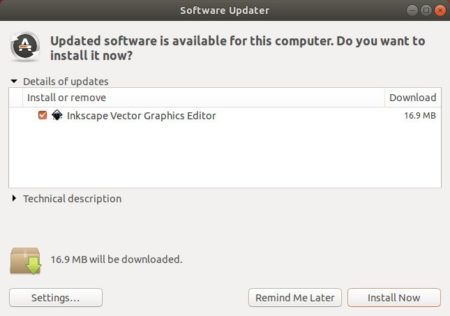
or run command in terminal to check updates and install the editor:
sudo apt update sudo apt install inkscape
Uninstall:
To remove the PPA repository, open Software & Updates and navigate to Other Software tab.
To remove Inkscape, either use Synaptic package manager or run command in terminal:
sudo apt remove --autoremove inkscape