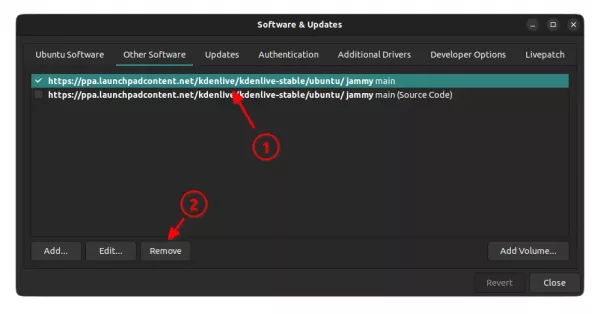![]()
KDE’s Kdenlive video editor has released version 23.04, here are the new features and how to install guide for (K)Ubuntu 22.04 & (K)Ubuntu 22.10 via PPA.
According to the KDE Gear 23.04 release note, Kdenlive 23.04 features new nested timelines.
The new feature allows user to select several video clips from tracks, and use right-click menu option “Create sequence from selection” to group them together as one single sequence. User can then edit the sequence, apply effects, and add transitions between nested and regular clips.
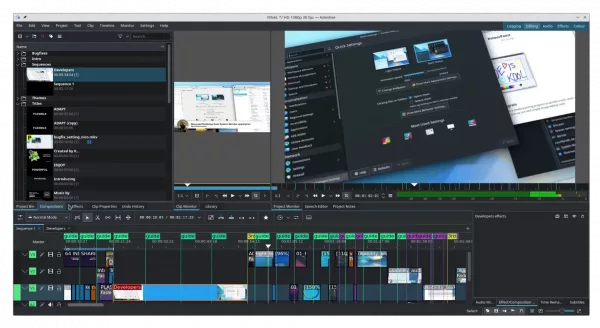
For more about Kdenlive 23.04, see the official release note which will be available soon tomorrow.
How to Install Kdenlive 23.04 in Ubuntu
The official PPA has built the new release package for Ubuntu 22.04 and Ubuntu 22.10, though it somehow does not support Ubuntu 23.04 yet.
1. First press Ctrl+Alt+T on keyboard to open terminal, or search for and launch ‘Konsole‘ from start menu. When it opens, run command:
sudo add-apt-repository ppa:kdenlive/kdenlive-stable
Type user password (no asterisk feedback) when it asks and hit Enter to continue.
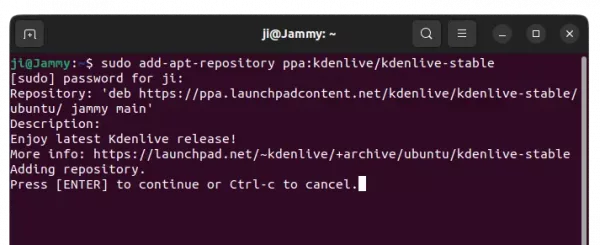
2. After adding PPA, user can either open Software Updater (or Update Manager) to update the software package from an installed version:
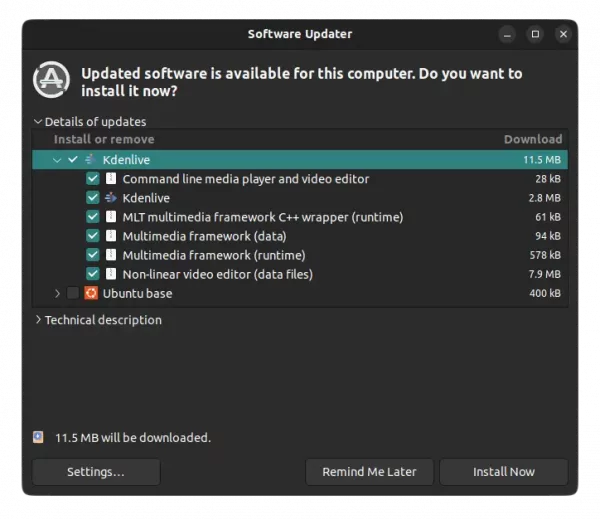
Or run the command below to install or update the video editor:
sudo apt install kdenlive
NOTE: Linux Mint user has to run sudo apt update first to manually refresh package cache
And, if you got overwriting files issue due to the old dependencies: libmlt-data and melt, run command to remove them and then re-run the apt command above:
sudo dpkg -r melt libmlt-data
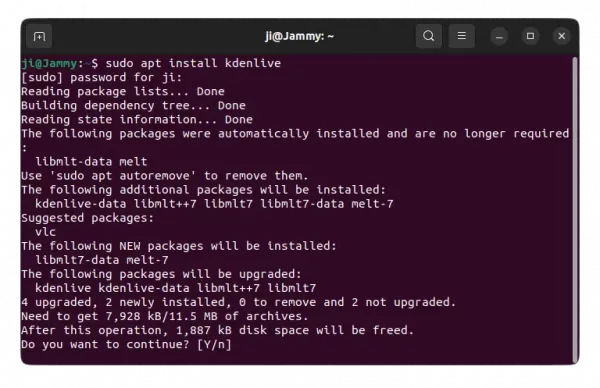
Once installed, press Super (Windows logo key) to open ‘Activities’ overview or start menu, and search for and open Kdenlive.
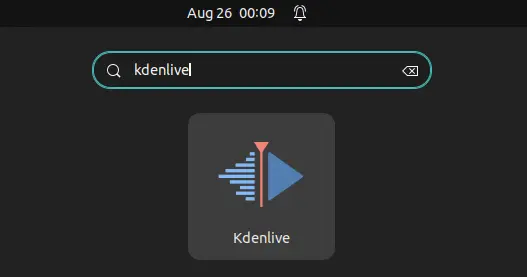
Uninstall Kdenlive
To remove Kdenlive, either use your system package manager or run the command below in a terminal window:
sudo apt remove --autoremove kdenlive
And remove the Ubuntu PPA either by running command in terminal:
sudo add-apt-repository --remove ppa:kdenlive/kdenlive-stable
Or use “Software & Updates” utility to remove the source line under “Other Software” tab.