![]()
For Mac users want to change keybinds in Ubuntu Linux or Windows, Kinto is an easy system-wide solution with setup wizard and system tray indicator.
The software description says:
‘Type in Linux & Windows like it’s a Mac. Seamless copy and paste with all apps and terminals. The zero effort solution.‘
Kinto works for standard Windows, Apple and Chromebook keyboards. Different to most other re-mappers, it is a complete system-wide remap of your base level modifier keys.
GUI keys:
| Physical | Ctrl | Win/Alt | Alt/Cmd | Spacebar |
| Virtual | Win/Super* | Alt | RCtrl | Spacebar |
Terminal Keys:
| Physical | Ctrl | Win/Alt | Alt/Cmd | Spacebar | Virtual | LCtrl | Alt | RCtrl | Spacebar |
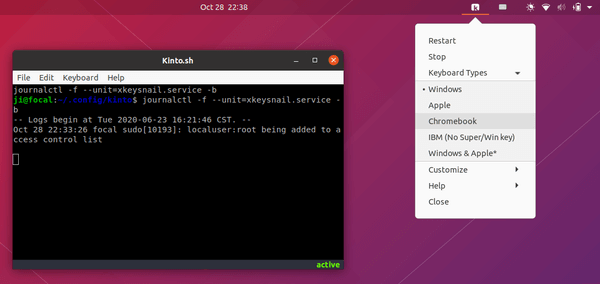
How to Install Kinto in Ubuntu:
Make sure you have python 3 installed, then follow the steps to grab the source and set it up.
1. Open terminal and run command to clone the source:
git clone https://github.com/rbreaves/kinto.git
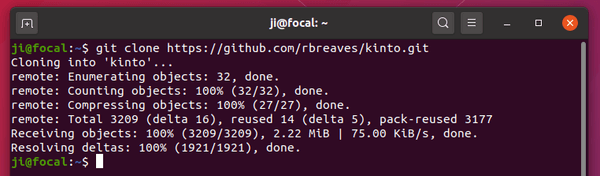
2. Then run command to navigate to kinto folder, and run the setup.py script.
cd kinto && ./setup.py
If everything goes well, a setup wizard will pop-up
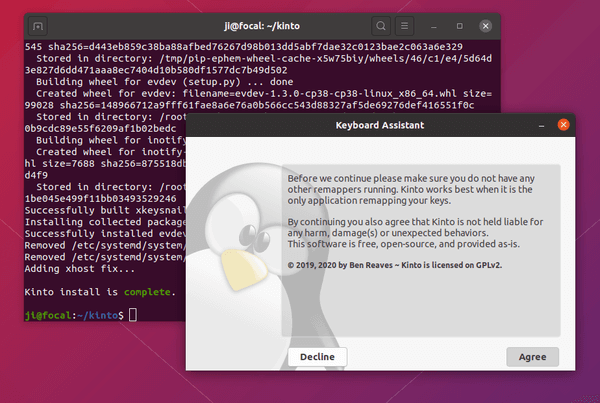
Just click on ‘Agree’ button, follow the wizard, hit Enter, and you’re done! The system tray indicator is not enabled by default, you can enable it from the File menu.
see Kinto on github.





