![]()
Digital painting software Krita 4.2.0 was released today with exciting new features. Here’s how to install it in Ubuntu 16.04, Ubuntu 18.04, and higher.
Krita 4.2.0 release highlights:
- Updated support for drawing tablets
- Support for HDR monitors on Windows
- A new color gamut docker.
- Improved color palette docker
- Scripting API for animation
- Improved selection handling
- Much nicer handling of the interaction between opacity and flow
- And much more other changes.

How to Install Krita 4.2.0 in Ubuntu:
There are a few ways running or installing the latest Krita in Ubuntu desktop: Appimage, Snap, Krita Lime PPA, Flatpak.
Krita Snap:
Krita 4.2.0 snap package (containerised software package) is available in Ubuntu Software for Ubuntu 18.04 and higher.

For Ubuntu 16.04, open terminal (Ctrl+Alt+T) and run following commands one by one to install Krita 4.2.0 snap package:
sudo apt-get install snapd
sudo snap install krita

Krita Lime PPA:
Though Krita Lime PPA is not updated at the moment for the new release, you can add the PPA and receive updates in 2 or 3 days via Software Updater in Ubuntu 18.04 and higher.
1. Open terminal either via Ctrl+Alt+T keyboard shortcut or by searching for ‘terminal’ from software launcher. When it opens, run command to add the PPA:
sudo add-apt-repository ppa:kritalime/ppa
Type user password (no asterisk feedback) when it prompts and hit Enter to continue.

2. Then upgrade Krita via Software Updater:
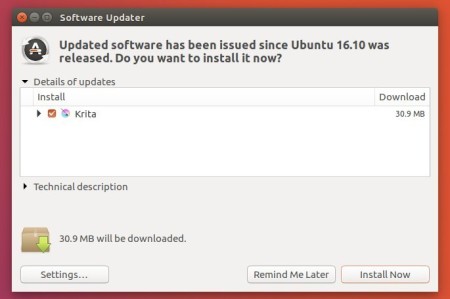
or run command in terminal to install or upgrade the painting software:
sudo apt install krita
Krita Appimage:
Appimage is a single executable (enable in file Properties -> Permissions) file allows to run program in most Linux desktop.
Download Krita Appimage
Krita Flatpak:
It’s a containerised software package maintained by the community. It’s available in flathub.
Uninstall Krita:
To remove the Krita snap package, either use Ubuntu Software or run command in terminal:
sudo snap remove krita
To remove Krita installed via PPA, run command in terminal:
sudo apt remove --auto-remove krita
To remove Krita Lime PPA, go to Software & Updates -> Other Softwaretab, and remove the relevant repository line.






