![]()
Microsoft Edge web browser now is available to install for testing purpose in Ubuntu 16.04, Ubuntu 18.04, Ubuntu 20.04, and other Linux.
The initial preview release aims to provide a representative experience for developers who want to build and test their sites and apps on Linux.
Some end-user features and services may not yet be fully enabled. So far it supports local accounts only, and does not support signing in via a Microsoft Account or AAD account, or features which require signing in. These features will be available in a future preview.

How to Install Microsoft Edge in Ubuntu:
Go to the link below and download Linux .deb package:
Microsoft Edge Insider
Then install the package via ‘Software Install’ menu option, Gdebi, or command:
sudo apt install ./Downloads/microsoft-edge-dev
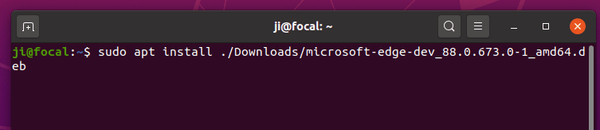
Installing the deb package will also setup its official apt repository on your system. If you want to manually add the repository, run following commands one by one.
- Open terminal from app launcher and run command to install the key:
wget -O - https://packages.microsoft.com/keys/microsoft.asc | sudo apt-key add -
- Then add Edge for Linux repository:
sudo sh -c 'echo "deb [arch=amd64] https://packages.microsoft.com/repos/edge stable main" >> /etc/apt/sources.list.d/microsoft-edge-dev.list'
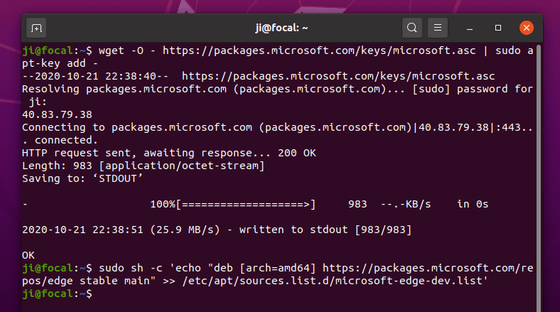
After adding the apt repository, check update and install the web browser via commands:
sudo apt update sudo apt install microsoft-edge-dev
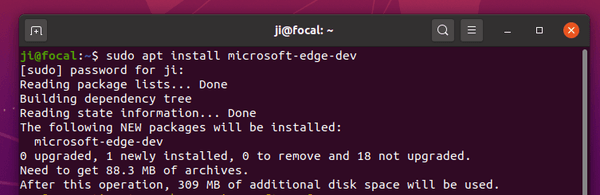
Remove Microsoft Edge:
To remove the apt repository, open Software & Updates and remove the relevant repository line under Other Software tab.
To remove the web browser, run command in terminal:
sudo apt remove microsoft-edge-dev






