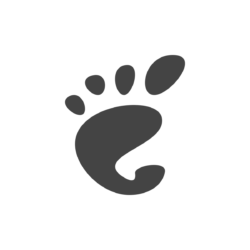Need to access your copy & paste history quickly? Forget about GPaste or CopyQ, try Pano!
It’s a cool new clipboard manager for Ubuntu, Fedora, and other Linux with GNOME Desktop, such as Arch and Manjaro.
No system tray indicator or app window, just press your custom keyboard shortcut will bring up the bottom bar with all recent clipboard histories.
The histories are displayed in blocks with different colors. It supports:
- Code blocks with syntax highlighting.
- Color codes (hex/rgb)
- Images with size and resolution information.
- Links with previews.
- Texts
- File Operations (Cut/Copy)
And, each block has a title indicates when it was created, as well as a little close button to delete it from the history.
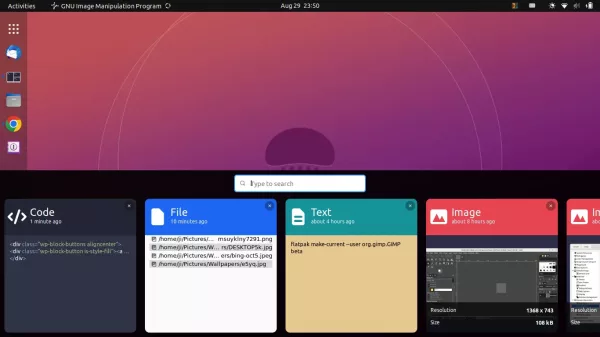
As the screenshot shows, there’s a input box to search through the history. Or, you may use either left/right keyboard key or 2-finger swipe left/right gestures to browse through them.
Once you click on an item from the list, it copies the content into clipboard and close the bottom bar automatically. You may then paste it to anywhere as you prefer.
Install Pano:
Pano is available as an extension which so far supports only GNOME 42. Which means you needs either Ubuntu 22.04, Fedora 36, Arch/Manjaro with GNOME desktop.
1. Firstly, search for and install “Extension Manager” from Ubuntu Software or Pamac package manager.

Install Extension Manager in Ubuntu 22.04
2. Then, launch the tool by searching from ‘Activities’ overview screen.

3. Finally, search for and install the extension from the ‘Browse’ tab.
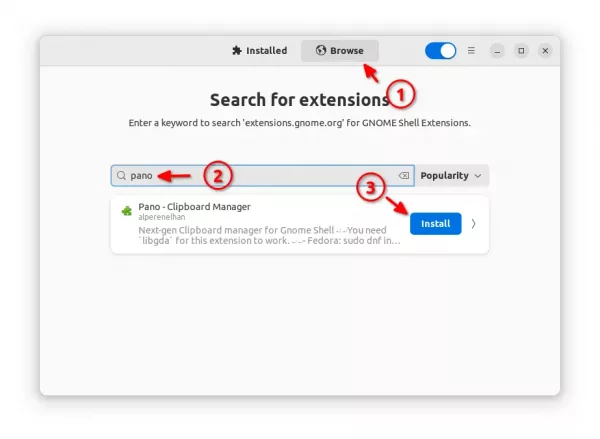
After installation, go back to “Installed” tab. Then click on the gear button to open the configuration dialog. Finally, set the global shortcut, how many history items to remember and where to store them.
NOTE: for loading error, try log out and back in to restart GNOME Shell.
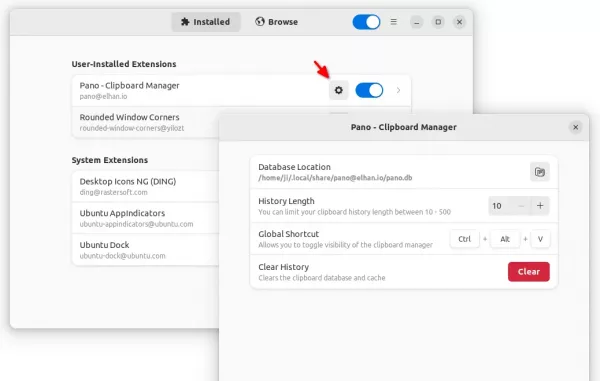
For Fedora user, go to the extension web page in the link below and use the ON/OFF switch to install it:
And, install ‘Gnome Extensions’ app from Gnome Software for accessing the preference dialog.