![]()
In Ubuntu 19.04 Gnome 3.32, the desktop icons now are handled by a gnome shell extension. Though it causes many bugs, the size of the desktop icons is now configurable on the bright side.
1. Open Ubuntu Software, search for and install the Gnome desktop configuration tool gnome tweaks:
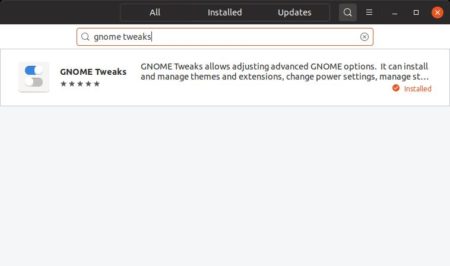
2. Launch Gnome Tweaks and navigate to Extensions in the left pane.
Click the gear button to bring up settings for “Desktop icons”. There you’ll be able to change the desktop icons size into 3 values:
- Small (48 pixels)
- Standard (64 pixels)
- Large (96 pixels)
![]()
3. (Optional) If the default 3 option sizes do not meet your needs. You can change their default values by editing the extension prefs file.
Open terminal (Ctrl+Alt+T) from application menu, and run command to edit the extension file:
sudo gedit /usr/share/gnome-shell/extensions/desktop-icons@csoriano/prefs.js
Type user password (no asterisk feedback) when it prompts and hit Enter.
When the file opens, scroll down and find out 3 lines look like:
const ICON_SIZE = { 'small': 48, 'standard': 64, 'large': 96 };
const ICON_WIDTH = { 'small': 120, 'standard': 128, 'large': 128 };
const ICON_HEIGHT = { 'small': 98, 'standard': 114, 'large': 149 };![]()
Change the numbers in the lines accordingly and RESTART Ubuntu or Gnome Shell to apply changes.
![]()






