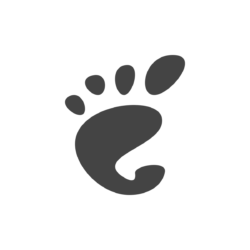Can not navigate in Activities overview and app grid screen using Tab or arrow keys? Here’s how to re-enable the feature via extension in GNOME 40 & 41.
In GNOME 3.x, user may press Tab or down arrow and then left/right keys to navigate between app windows in the overview screen. Also, the keys can be used to navigate in ‘Show Applications’ app grid.
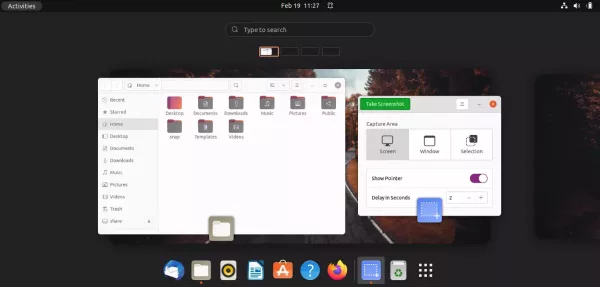
Navigation via Tab/Arrow keys in overview screen
However, in Ubuntu 21.10, Fedora 35 or other Linux with recent GNOME 40/41 desktop, you’ll find the keys no longer navigate unless you first hover over an app window in overview.
This is a GNOME bug will be fixed in the next GNOME 42. In current releases, an extension is available to re-enable the function so you can:
- use Arrow keys to navigate app windows in overview. However, Tab key does not work in my case.
- use Tab and/or Arrow keys to navigate app icons in ‘Show Applications’ app grid.
Install the Extension to Fix Overview Keyboard navigation:
1. Firstly, install chrome-gnome-shell package if you’re running Ubuntu. To do so, press Ctrl+Alt+T on keyboard and run the command below:
sudo apt install chrome-gnome-shell

2. Next go to the extension web page and switch on the toggle button to install it:
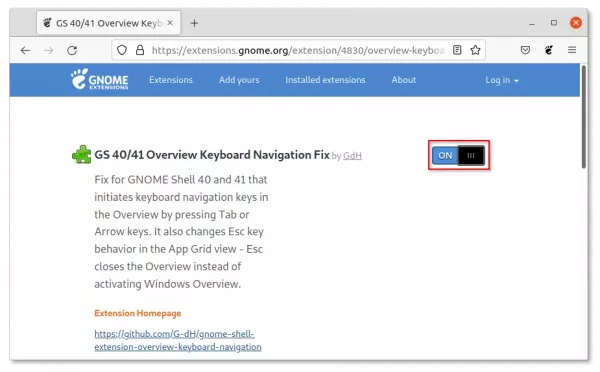
If you’re first time installing a GNOME Shell extension via browser, you may not see the on/off switch until clicking the link to install browser extension.

NOTE for Ubuntu 21.10: the pre-installed Firefox is Snap package so far does not support installing Gnome Shell extension, use another browser or install Firefox as classic deb package.
The extension should work immediately after installation, just press Super (Windows) key or click on upper-left ‘Activities’ to bring up overview and try out the shortcut keys.