
The first release candidate for the upcoming Wine 7.0 was released a few days ago. Here’s what’s new and how to install it in Ubuntu.
Wine is a free open-source software allows to run Windows apps in Linux, macOS and BSD. The latest development release now is Wine 7.0 RC1 that features:
- Reimplementation of the WinMM joystick driver.
- All Unix libraries converted to the syscall-based interface.
- Various bug fixes to win apps including Sea of Thieves, EVE Online Client, World of Warships, and more.
How to Install Wine 7.0 RC1 in Ubuntu:
Press Ctrl+Alt+T key combination on keyboard to open terminal, then run the commands below one by one to get the Wine package in Ubuntu 20.04, Ubuntu 21.04, and Ubuntu 21.10. Ubuntu 18.04 is also supported, though user has to first add the faudio PPA.

1. Enable 32 bit architecture support.
While modern computers now have 64-bit CPU architecture, Wine is a 32-bit software. So you may first enable the 32 bit architecture support by running command in terminal:
sudo dpkg --add-architecture i386
2. Add Wine repository to your system:
You may add the Wine repository by creating a config file and writing a line into it. And, it can be done by running the single command in terminal:
sudo sh -c 'echo "deb [signed-by=/usr/share/keyrings/winehq.gpg] https://dl.winehq.org/wine-builds/ubuntu/ $(lsb_release -sc) main" >> /etc/apt/sources.list.d/winehq.list'
NOTE: the command above is only for Ubuntu user. For Linux Mint, Elementary OS, Zorin OS and other Ubuntu based systems, you have to replace $(lsb_release -sc) with the Ubuntu code-name (e.g., focal and bionic) that your system based on.
3. Install the key for Wine repository.
Since apt-key command is deprecated for security reason, here I’m going to tell the new method to install the third-party repository key in Ubuntu. Though apt-key is more effective and still works, you may use it if not care about cyber security!
Open terminal and run single command below to download the key, convert it into un-readable gpg file, and finally store in “/usr/share/keyrings”.
wget -O - https://dl.winehq.org/wine-builds/winehq.key | gpg --dearmor | sudo tee /usr/share/keyrings/winehq.gpg
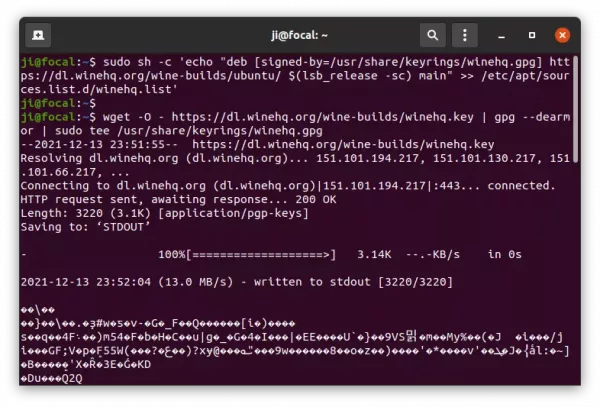
4. Install Wine package:
Finally refresh system package cache via command:
sudo apt update
And install the Wine 7.0 RC1 by running command:
sudo apt install winehq-devel
NOTE: Wine 7.0 RC1 staging package is also available. It contains bug fixes and features, which have not been integrated into the development branch yet. You may install the it by replacing winehq-devel with winehq-staging in last command.
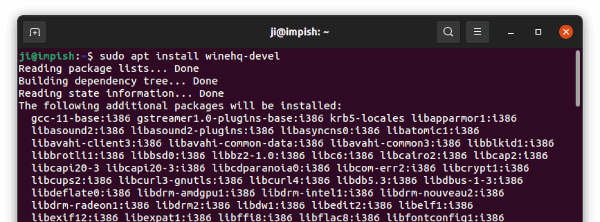
After installation, use winecfg command to bring up configuration editor. And, right-click on EXE file and choose “Open with Other Application -> Open With Wine Windows Program Loader” to get start installing a Windows app.
Clean up or Remove Wine:
After installing the repository key, two useless files (“winehq.key” and “winehq-keyring.gpg”) are left in home directory. You may remove them via the file manager.
To remove Wine 7.0 RC1, run command in terminal:
sudo apt remove --autoremove winehq-devel
To remove the Wine repository, simply remove the file under “/etc/apt/sources.list.d” via the command below or use “Software & Updates” utility via “Other Software” tab.
sudo rm /etc/apt/sources.list.d/winehq.list
And remove the key if you want via command;
sudo rm /usr/share/keyrings/winehq.gpg






