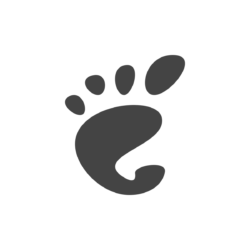Want to display some text on your desktop as watermark? This extension makes it possible in Ubuntu 21.10, or Fedora 34/35 with GNOME 40+.
As I know, only Fedora so far display system logo as watermark in the bottom right of its GNOME desktop, though it’s enabled only for the default wallpaper by default.
‘Activate Gnome’ is the extension, which adds semi-transparent text ‘Activate Gnome – Go to Settings to activate Gnome‘ in the bottom right corner of GNOME 40+ desktop.
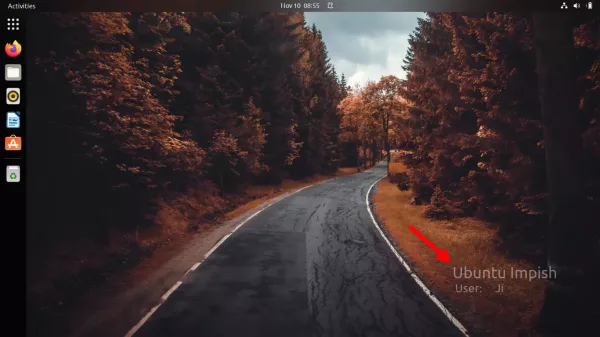
GNOME with Watermark
The text displayed as two lines. Via Gnome Extensions app, user may change the text and move it to anywhere in the desktop using the extension settings dialog.
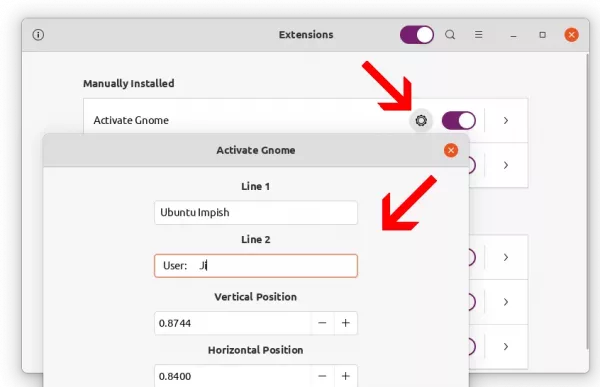
Change the Text to display, and watermark position
Though it’s useless but funny. And, instead of text only, maybe it should add logo image support.
Install “Activate Gnome” Extension:
1.) To install a Gnome Extension, you need to first make sure chrome-gnome-shell package is installed.
Press Ctrl+Alt+T on keyboard to open terminal and run command:
sudo apt install chrome-gnome-shell gnome-shell-extension-prefs
The command will also install the ‘Gnome Extensions App’ to manage extensions.
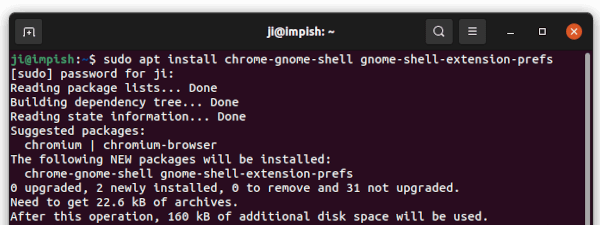
2.) Next, go to the link button below in your web browser. Turn on the slider to install the extension.
NOTE: The default Firefox in Ubuntu 21.10 is Snap app that does not support installing Gnome extensions. Use another browser or install Firefox as Deb via sudo apt install firefox command.
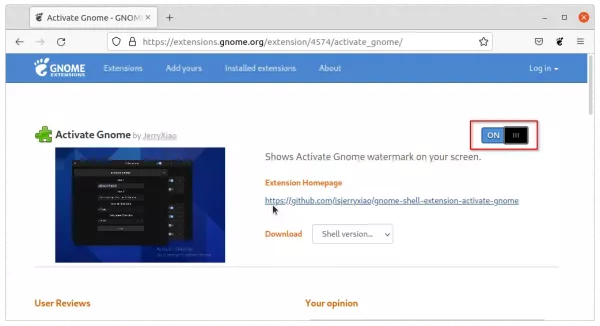
Turn on the slider to install extension
Don’t see the slider icon? Click the ‘click here to install browser extension‘ link in that page to install browser extension and REFRESH the page.
Once installed, search for and open ‘Gnome Extensions’ app from activities overview. And finally, input the text that you want to display (see picture 2).

That’s it. Enjoy!