![]()
Would like to display digital clock and date in your desktop? Desktop Clock is a new extension to do the job in GNOME 42.
It’s an extension that so far works on Ubuntu 22.04, Fedora 36, Arch and Manjaro Linux. With it, you have the date and time display on desktop with customisable appearance.
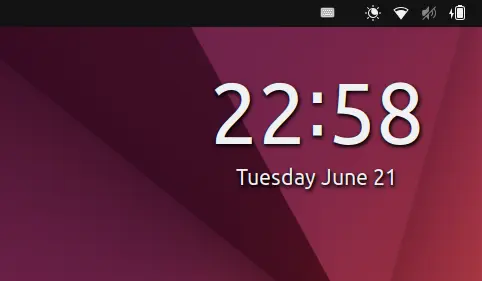
It supports border and background with user selected color, border width and corner radius. Allows to change time and data color and font size, as well as shadow color and offset. All colors can set to has an alpha channel (RGBA), which specifies the opacity.
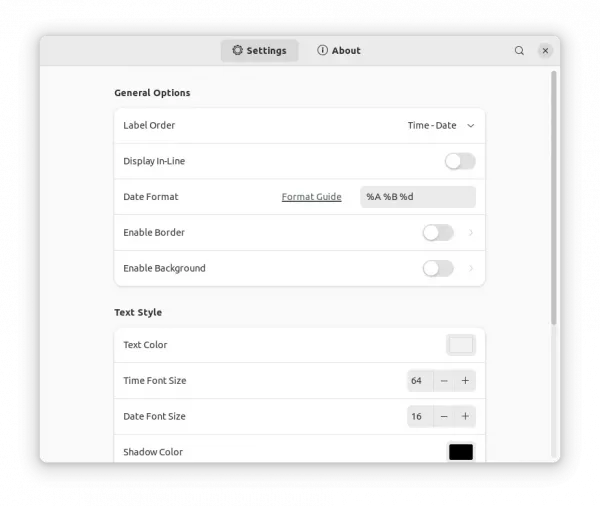
And, the date is customisable with format codes, to display as whatever style as you want. See the all code here.
How to Install Desktop Clock in Ubuntu 22.04 / other Linux
Ubuntu 22.04 user may first press Ctrl+Alt+T on keyboard to open terminal. When terminal opens, run command to install extension manager app:
sudo apt install gnome-shell-extension-manager

Then, click top-left ‘Activities’ and search for and open the tool from overview screen:

Finally, navigate to ‘Browse’ tab in extension manager, search for and install “Desktop Clock”:
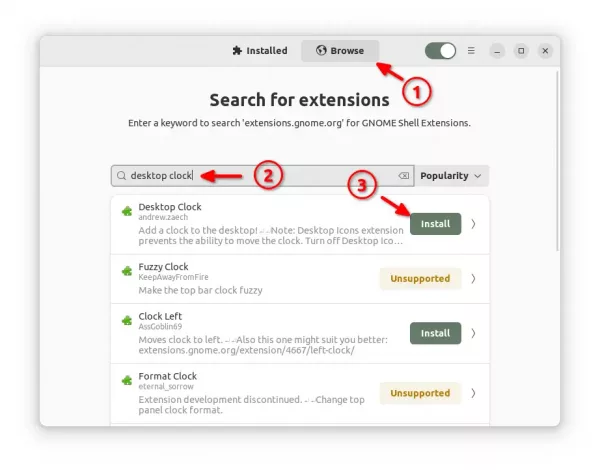
NOTE: It support drag moving clock position, however you need to disable “Desktop Icons NG” extension temporarily for the action, then re-enable it. The developer is working to fix the conflict.
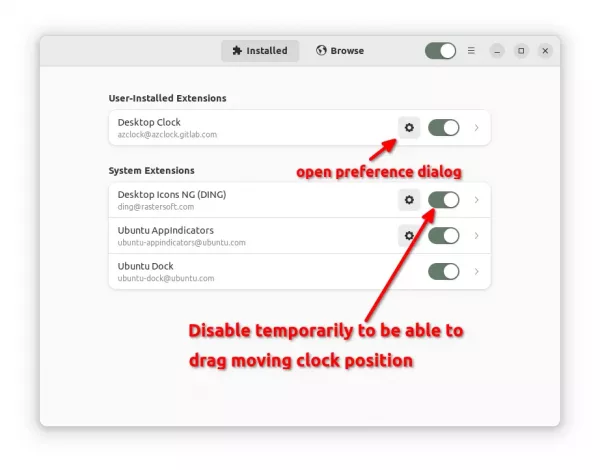
For Fedora and other Linux, the extension is available to install via the toggle icon in the web page below:





