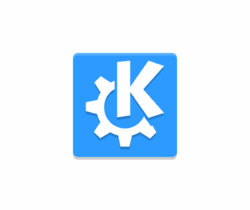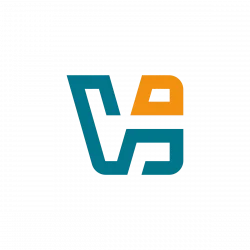
Oracle VirtualBox announced the first beta for the next 7.2.0 major release few days ago.
The new release of this popular free open-source virtualization software updated the Manager app GUI. Now, it has side-bar with vertical menu options in left.
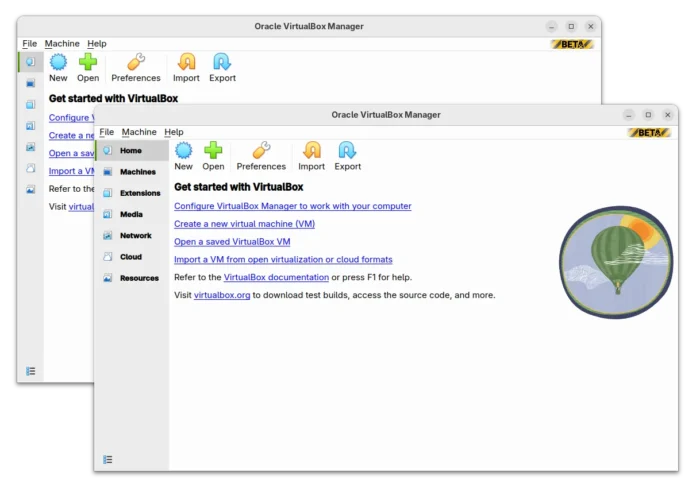
VirtualBox 7.2.0 Beta
The left sidebar can be toggled with or without text display, allowing to switch between Extensions, Media, Network, Cloud, and Resources, which were previously available in the hamburger menu. While, VMs are now grouped into “Machines”.
There’s also new “Home” panel with Import, Export, Preferences tool-bar options as well as quick links to create, open, configure and import VM, as well as documentation and VirtualBox website.
Besides the UI change, it also added support for running Windows 11 ARM as virtual machine on ARM hosts, and add guest addition support for Windows 11 ARM VMs. The Windows installer has also been updated with Arm virtualization support built-in.
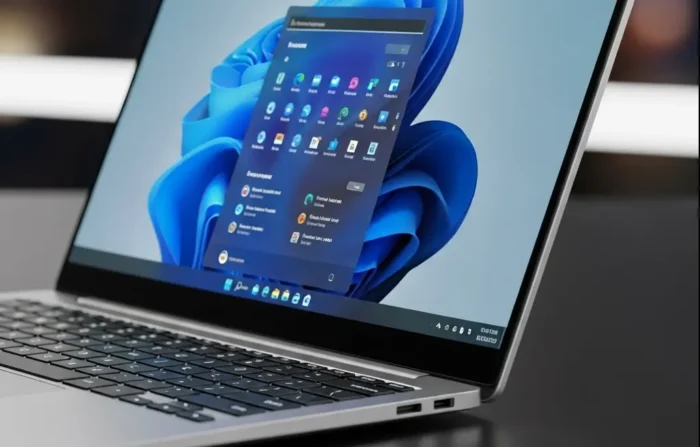
Other changes include ACPI support in ARM VMs, and vboxwebsrv added in the packages for ARM hosts. For more, see the announcement.
Download & Install VirtualBox 7.2.0 Beta
Note: the saved state of ARM VMs from VBOX 7.1 is NOT compatible with VBox 7.2, so please shut down such VMs in saved state before upgrading to 7.2.
VBox website offers the official installers packages for Windows, macOS, Linux (.rpm / .deb), along with guest additions they are available to download at the link below:
For Ubuntu users, select download the .deb package, then click open with either App Center or Ubuntu Software and install. So far, it supports Ubuntu 20.04 (Focal), Ubuntu 22.04 (Jammy), Ubuntu 24.04 (Noble), and Ubuntu 24.10 (Oracular). And, you may run cat /etc/os-release to tell your system code-name of which Linux Distribution your system is based on.