![]()
Vivaldi web browser 3.3 was released today. The new release introduces a new Break Mode.
By clicking on the new pause button at the left corner of the Status Bar, or press Ctrl + “.” on keyboard, Break Mode mutes and stops HTML5 audio and videos, hides all tabs, panels, and other content leaving the screen clean.
After taking a break, you can resume your browsing activity exactly where you left off by pressing Play to un-pause the browser.
Other changes in Vivaldi 3.3 include:
- New Private Window Themes
- Base domain highlighting for improved security
- Easier cropping of URL in the Address Bar by pressing Ctrl & clicking.
- Full-page blocking support
- Drag & drop Speed Dials to folders
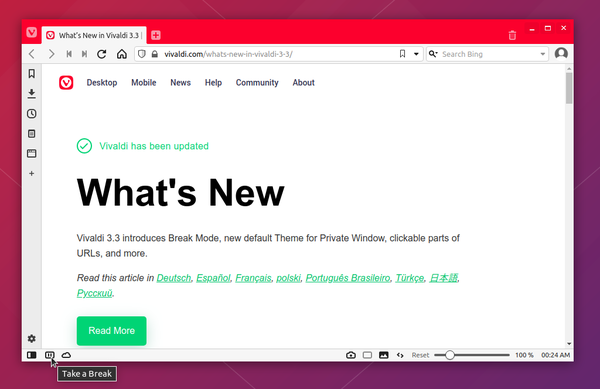
How to Install Vivaldi 3.3 in Ubuntu:
The official Ubuntu .DEB packages are available for download at the link below:
Download Vivaldi (DEB)
Grab the deb matches your OS, then install it via Ubuntu Software or Gdebi package manager. Or run command in terminal:
sudo dpkg -i ~/Downloads/vivaldi-stable_3.3*.deb
Vivaldi also has apt repository, with it you can install the browser and get future updates through Software Updater utility.
Open terminal either via Ctrl+Alt+T keyboard shortcut or by searching for terminal from application menu. When it opens, run following commands one by one:
1. Download and install the repository keyring:
wget -qO- https://repo.vivaldi.com/archive/linux_signing_key.pub | sudo apt-key add -
Typer user password when it prompts and hit Enter to continue.
2. Add Vivaldi repository via command:
sudo add-apt-repository 'deb https://repo.vivaldi.com/archive/deb/ stable main'
3. Finally check updates and install the web browser via command:
sudo apt update && sudo apt install vivaldi-stable
Or upgrade from an old version via Software Updater utility.
(Optional): To remove Vivaldi apt repository from you system, launch Software & Updates and navigate to Other Software tab.







