![]()
VokoscreenNG screencasting application 3.0.5 was released a few days ago. Here’s how to install it in Ubuntu 18.04, Ubuntu 20.04, and derivatives.
VokoscreenNG is an easy to use screencast creator that can be used to record videos from computers screen, webcams, external cameras, etc. This graphical tool can produce educational videos, live recordings of browser navigation, tutorials of installations, record video conferences, etc.
VokoscreenNG 3.0.5 is a bug-fix release that features:
- Fix the automatic detection when changing the screen resolution.
- Adapted to Qt 5.15.0
- New translations.
- Change from adder to audiomixer
- Change from encoder facc to voaacenc
- Removed audio codec OPUS from format MOV
- Tabs, reset and help buttons now look the same under Linux and Windows
- Disable pushButtonSendReport for Linux
- Remove help-button from camera dialog
- And many improvements for Windows.
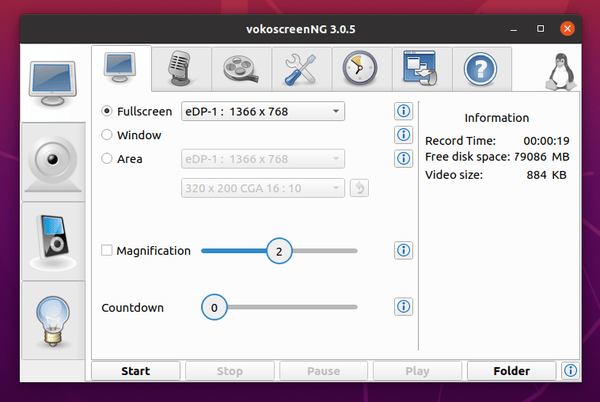
How to Install VokoscreenNG 3.0.5 in Ubuntu:
The software is available as Snap package which be installed directly from Software utility.
Ubuntu 18.04 and / or Ubuntu 20.04 users can also install the .deb packages from unofficial PPA:
1.) Open terminal either by pressing Ctrl+Alt+T on keyboard, or by searching for ‘terminal’ from application menu.
When terminal opens, run commands to add the PPA:
sudo add-apt-repository ppa:ubuntuhandbook1/apps
Type user password (no asterisk feedback) when it prompts and hit Enter to continue.

2.) Then install the screen recording application via command:
sudo apt update && sudo apt install vokoscreen-ng
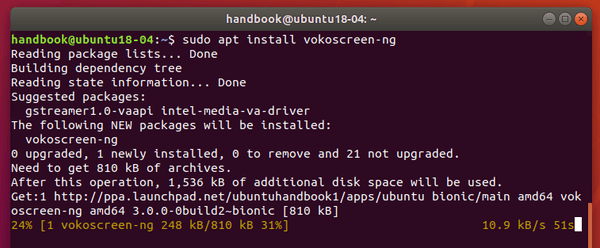
Once installed, open the software from your system application launcher and enjoy!
3.) (Optional) As the PPA contains many other software packages, you may remove it either by going to Software & Updates -> Other Software tab, or by running command:
sudo add-apt-repository --remove ppa:ubuntuhandbook1/apps






