Audacity audio editor released version 2.3.3 a few hours ago. Here’s how to install it in Ubuntu 18.04, Ubuntu 19.04, and Ubuntu 19.10.
Audacity 2.3.3 features over 150 bug-fixes, and following improvements:
- Equalization effect now split into two effects, Filter Curve and Graphic EQ.
- Presets (using manage button) now active/working.
- Can now have two points at same frequency for steep steps.
- ‘What you hear is what you get’ for exports.
- Leading silence (blank space) not skipped over in exports.
- Quality setting on AAC/M4A exports.
- Some confusing functionality removed.
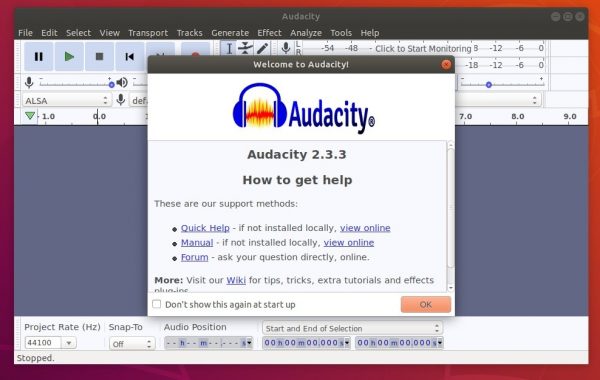
How to Install Audacity 2.3.3 in Ubuntu:
The unofficial PPA has built the 2.3.3 packages for Ubuntu 18.04, Ubuntu 19.04, Ubuntu 19.10, and their derivatives, e.g., Linux Mint 19.x.
1. Open terminal either via Ctrl+Alt+T keyboard shortcut or by searching for ‘terminal’ from application menu. When it opens, run command to add the PPA:
sudo add-apt-repository ppa:ubuntuhandbook1/audacity
Type user password (no asterisk feedback due to security reason) when it prompts and hit Enter to continue.

2. If you have a previous version installed, you can upgrade Audacity via Software Updater after adding the PPA.
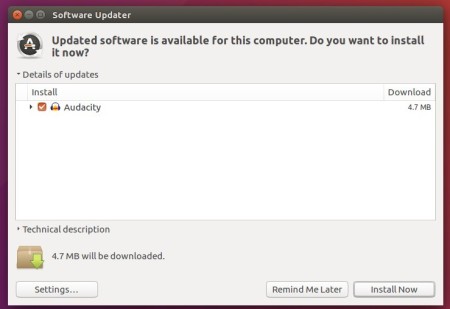
or run following commands one by one to check updates and install (or upgrade) audacity 2.3.2:
sudo apt-get update sudo apt-get install audacity
Uninstall:
To remove the PPA repository, launch Software & Updates utility and navigate to ‘Other Software’ tab.
To remove Audacity audio software, either use system package manager or run command in terminal:
sudo apt-get remove --autoremove audacity audacity-data






