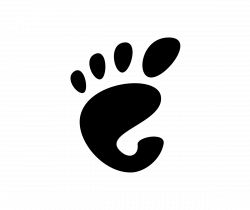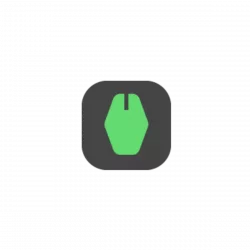
Playing video games or doing other tasks that need repeated mouse clicks in Linux? XClicker may help.
XClicker is a free open-source tool, allows to make ‘left.’, ‘right‘ or ‘middle‘ click (single or double) automatically in any area in your screen.
It provides an easy to use interface, allows to set the click interval in Milliseconds and/or seconds, choose click type (e.g., left, right, double click). By enabling ‘Custom Location’ then clicking on ‘Get’ button, user may then do single click anywhere in screen to set the x, y coordinate.
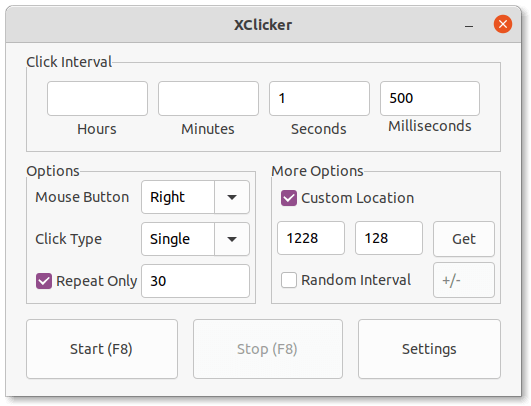
It as well provides ‘Repeat Only’ option in case you want to limit the repeat times. And, to prevent from unwanted behavior, there’s ‘Safe Mode’ option in settings page.
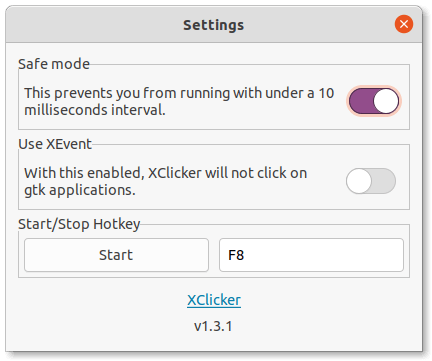
Other features include:
- Randomize the click interval.
- Start / Stop with a custom hotkey.
- Dark / Light mode that follow system color.
As the app name indicates, the only DOWNSIDE is that XClicker works for X11 but not Wayland! Which means Ubuntu 21.10 and higher need to login with “Ubuntu on Xorg” session to make it works!
Install XClicker in Ubuntu / Linux Mint & Other Linux:
The app provides Linux packages in the ‘Assets’ section under Github releases page:
Most Linux user may grab the non-install .Appimage package, then add executable permission in file’s ‘Properties > Permissions’ dialog, and finally right-click run to launch the tool.
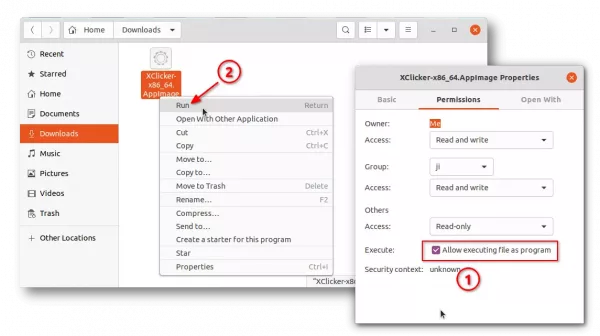
Ubuntu, Debian, and Linux Mint based systems may also grab the ‘xclicker_xxx_ amd64.deb‘ and double-click to install it. So, the app will available to launch from system start menu (9 grids ‘Show Applications’).