Blender 2.80 was officially released yesterday with redesigned UI, new render engine, and other improvements. Here’s how to install it in Ubuntu.
Blender 2.80 features:
- Redesigned user interface with:
- New dark theme and modern icon set
- Use the left mouse button for selection by default.
- Right-click context menu, and Quick Favorites menu (Q key)
- Templates, and Workspaces
- A new Workbench render engine
- The 3D viewport and UV editor have new interactive tools and gizmos, along with a new toolbar.
- Eevee – a new physically based real-time renderer.
- Grease Pencil gets full 2D drawing and animation support
- Combined CPU+GPU rendering for the Cycles renderer
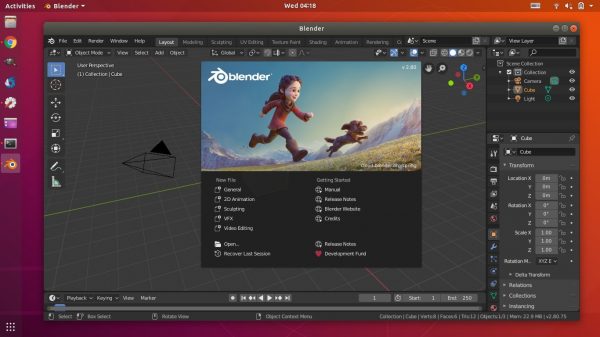
How to Install Blender in Ubuntu:
Blender offers official Snap packages (runs in sandbox) for Linux Desktop.
For Ubuntu 18.04 and higher, simply search for and install it from Ubuntu Software:
blender snap, native .deb package, and blender-tpaw (abandoned).Go check the package details, and install the one from Snap store.
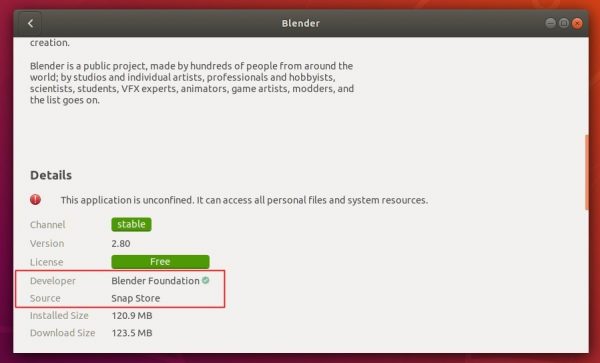
For Ubuntu 16.04, first open terminal (Ctrl+Alt+T) and run command to install snapd:
sudo apt install snapd

Then install the official Blender snap package via command:
sudo snap install blender --classic
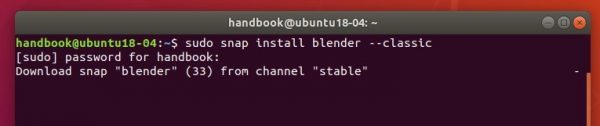
Once installed, launch it from your system application launcher and enjoy!
In addition, for those who previously installed the snap of Blender 2.80 Beta, remove it before installing the stable package via command:
sudo snap remove blender






