
Darkable, the popular free open-source photography app and raw developer, released new 4.2.0 release a day ago.
Darktable 4.2.0 is a big release with following changes:
- New Sigmoid display transform module
- Two new algorithms in the highlight reconstruction module: “inpaint opposed” and “segmentation based”.
- Possible to preview the effect of a user-generated style on an image.
- Read and write JPEG XL images.
- New drop-down menu to add, remove filters.
- Read WebP images support.
- Support for JFIF file extension.
- Improve AVIF & EXR format support.
- Rework pixelpipe functionality, so it can be used elsewhere.
- Rework snapshot module to support dynamic screen capture.
- Enhance lens correction module.
- Introduced balanced “OpenCL vs CPU” tiling
There are also various other improvements, bug-fixes, as well as new cameras support. See the release page for details.

How to Install Darktable 4.2 in Ubuntu, Debian, & other Linux
The software website refers to the OBS repository that contains native packages for Ubuntu, Debian, Fedora and SUSE.
For choice, here’s an unofficial Ubuntu PPA contains the packages for Ubuntu 20.04, Ubuntu 22.04, Ubuntu 23.04.
Due to dependency updates, Ubuntu 18.04 is no longer supported! And, no package for Ubuntu 22.10 in this release due to a compile issue.
And, JPEG-XL library is not in Ubuntu repository until 23.04. Building it requires to update few other dependency libraries that might cause package conflicts. So I excluded the file format support in Ubuntu 20.04 and Ubuntu 22.04. If you do need this function, please leave comment here.
1. First, press Ctrl+Alt+T on keyboard to open a terminal window. When it opens, run command to add the PPA:
sudo add-apt-repository ppa:ubuntuhandbook1/darktable

2. Linux Mint use may need to run command to manually refresh package cache:
sudo apt update
3. Finally install the photography software either via the command below:
sudo apt install darktable
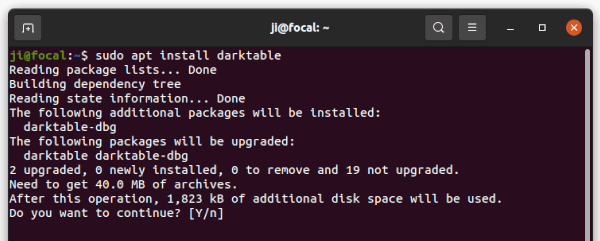
Or by installing package updates via Software Updater. NOTE: You are strongly advised to take a backup first.
Darktable is also available as universal Flatpak package that works in most Linux systems.
Uninstall:
To remove darktable, simple run command in a terminal window:
sudo apt remove --autoremove darktable
And, remove the Ubuntu PPA by either removing source line in ‘Software & Updates’ utility under ‘Other Software’ tab, or running command:
sudo add-apt-repository --remove ppa:ubuntuhandbook1/darktable
If you would like to revert back the stock Darktable package in system repository, just purge the PPA instead of removing it as well as the software packages and install old version back.
sudo apt install ppa-purge && sudo ppa-purge ppa:ubuntuhandbook1/darktable


