Digital painting software Krita released version 4.2.4 a few days ago with various bug-fixes. And two days later Krita 4.2.5 was released on August 2.
Krita 4.2.4 and 4.2.5 release highlights:
- Make it possible to use dots in filenames.
- Fixed message pop up shortcut not being finished properly.
- Fixes to the saving system.
- Some fixes and improvements to the transform tool.
- Constrain assistant editors to the viewport
- Fix an assert in the transform tool when working with a tablet and touch
- Various other fixes and improvements. See v4.2.4 and v4.2.5 release note for details..

How to Install Krita 4.2.5 in Ubuntu:
For Ubuntu 18.04, Ubuntu 19.04, and Linux Mint 19.x, do following steps to install the latest release from Krita Lime PPA.
1. Open terminal either via Ctrl+Alt+T keyboard shortcut or by searching for ‘terminal’ from application menu. When it opens, run command to add the PPA:
sudo add-apt-repository ppa:kritalime/ppa
Type your user password (no asterisk feedback) when it prompts and hit Enter.

2. Then upgrade Krita via Software Updater:
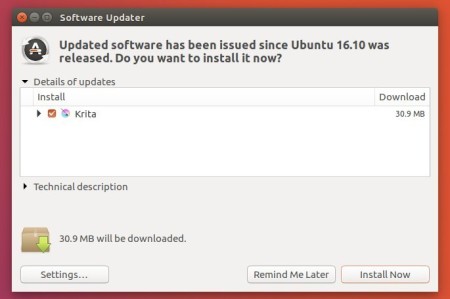
or run command one by one in terminal to install or upgrade the painting software:
sudo apt update sudo apt install krita
Uninstall:
To remove the PPA, launch Software & Updates and navigate to Other Software tab.
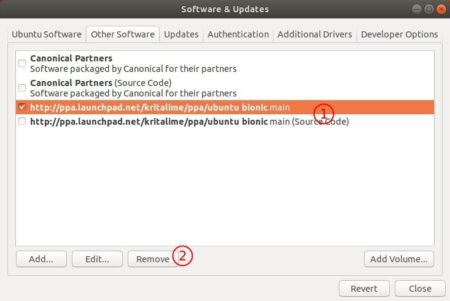
To remove Krita, run command:
sudo apt remove --autoremove krita krita-*
Download Appimage for Ubuntu 16.04
For 64-bit Ubuntu 16.04, Linux Mint 18.x, grab the appimage from the link below:
Download Krita (.appimage)
Then right-click and make the appimage file executable from its ‘Properties’ dialog. Finally run the file to launch Krita.






