![]()
This is a step by step guide shows how to enable the old Compiz alike Wobbly windows effect in Ubuntu 18.04, Ubuntu 19.10, and Ubuntu 20.04 with default Gnome Desktop.
So far there are two Gnome Shell Extensions that can enable Wobbly Windows effect in Ubuntu:
- Compiz alike Wobbly Windows Effect: Just do the job.
- Compiz Wobbly Windows Effect: For those prefer an effect more similar to the original. However, you need to install the libanimation library first.
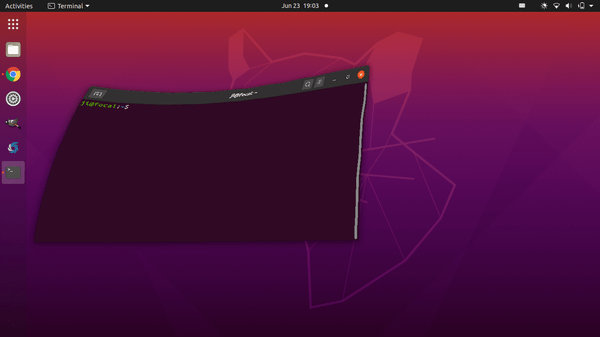
Preparation:
If you previously installed a Gnome Shell extension, you may skip this step.
1.) Open terminal by pressing Ctrl+Alt+T on keyboard, then run command:
sudo apt install chrome-gnome-shell

2.) Go to extensions.gnome.org, and click the link to install the browser integration.

Install the Gnome Shell Extension:
Do either step 1.) or step 2.) to install one of the two extensions.
Extension 1.) To install the one that simply do the job, go to extensions.gnome.org/extension/2950, and turn on the switch to install the extension.
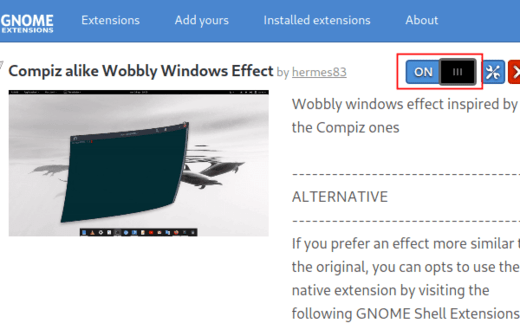
Wobbly windows effect works immediately after installed this extension.
Extension 2.) If you prefer an effect more similar to the original, do:
- First follow the instructions to install libanimation library. To make life easier, I’ve uploaded the library into this PPA repository, open terminal (Ctrl+Alt+T) run following commands one by one to install it:
sudo add-apt-repository ppa:ubuntuhandbook1/libanimation sudo apt update sudo apt install libanimation0 libanimation-glib0 gir1.2-animation-glib-0
- Then go to the extension web page, and turn on the switch to install it.

Uninstall Wobbly Windows extension:
To remove the extensions, use either Extension utility or Gnome Tweak tool.
To remove libanimation library as well as the PPA, run commands:
sudo add-apt-repository --remove ppa:ubuntuhandbook1/libanimation sudo apt remove libanimation0 libanimation-glib0 gir1.2-animation-glib-0


