![]()
Want to embed a terminal in the Files, Nautilus file manager, in Ubuntu? Nautilus Terminal is the project to do the job.
Nautilus Terminal is an open-source project started in 2010. It’s now at version 4.x that supports up to Nautilus 40.
With it, you have an integrated terminal in each file window and tab. The terminal follows the navigation, without running cd command, the terminal automatically go to the directory when you navigate to a folder in file manager.
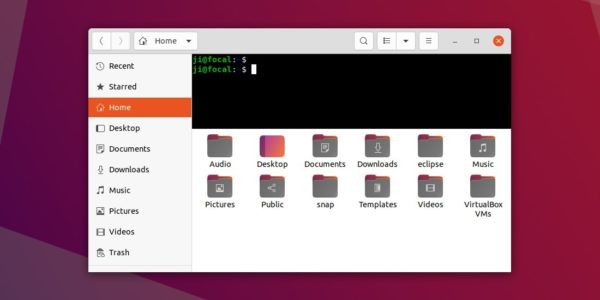
The terminal placement can be at top (default) or bottom. You can press F4 on keyboard to show or hide it. And it supports drag & drop of file on the terminal.
By right-click on terminal area, you can do copy & paste actions, and go to its Preferences.
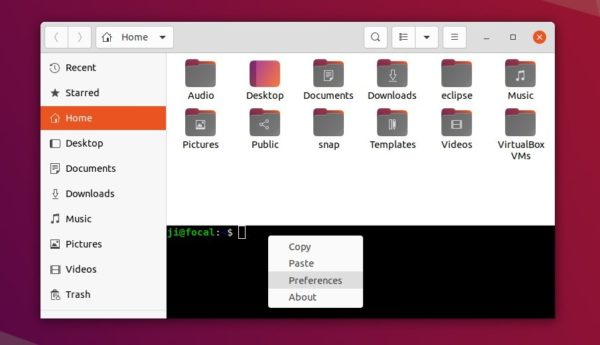
The “Preferences” indeed opens Dconf Editor (you need to firstly install it in Ubuntu Software) and navigate to “/org/flozz/nautilus-terminal” settings page. There you can configure:
- Background color.
- Text color.
- Font.
- Focus by default.
- Toggle shortcut.
- Terminal placement.
- Custom command.
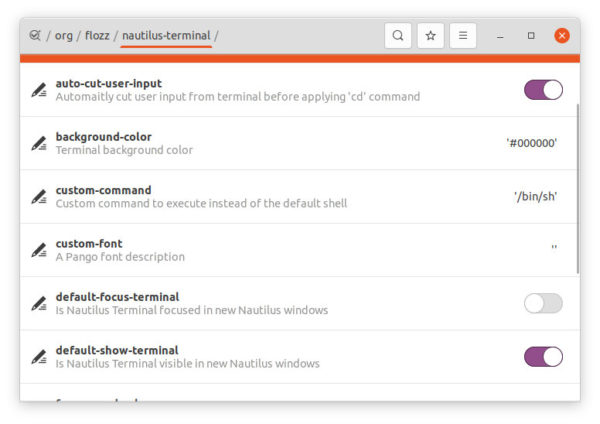
How to Install Nautilus Terminal in Ubuntu 20.04 & Higher:
The project developer used to maintain an Ubuntu PPA, which is however no longer updated. Ubuntu 20.04 and higher users can now run following commands to install it from PyPi.
1.) Open terminal by pressing Ctrl+Alt+T on keyboard. When it opens, firstly run command to install required libraries:
sudo apt install python3-nautilus python3-psutil python3-pip libglib2.0-bin dconf-editor
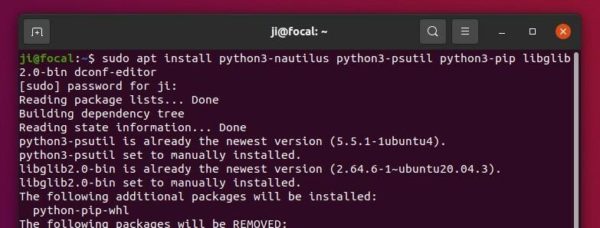
2.) Then install Nautilus Terminal via command:
sudo pip3 install nautilus-terminal
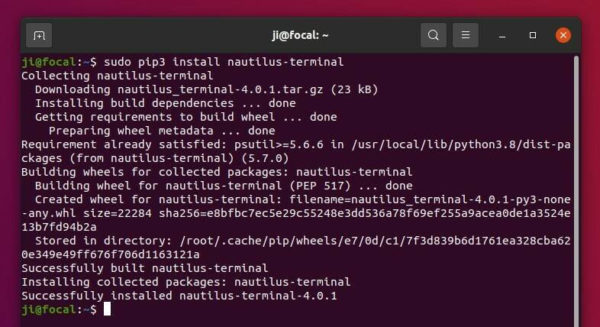
3.) And install it for system wide by running command:
sudo nautilus-terminal --install-system
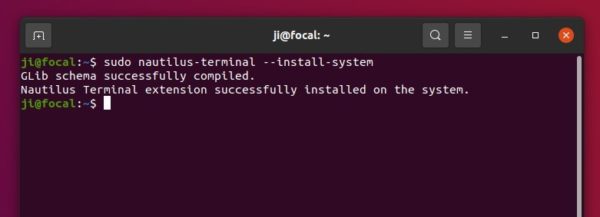
4.) Finally restart Nautilus to apply changes. To do so, run command:
nautilus -q
NOTE: Ubuntu 18.04 users, can run the previous commands one by one by replacing python3 with python to get integrated terminal in Files.
How to Remove Nautilus Terminal:
To remove the integrated terminal, simply run pip command with uninstall flag in terminal:
sudo pip3 uninstall nautilus-terminal -y
And restart Nautilus via step 4.) to apply changes.
For Arch Linux, Fedora, and other details, go to Nautilus Terminal project page.

