Many users of Microsoft M365 Outlook, Microsoft Office Outlook and Outlook have asked how to change from the default font for Emails to a preferred font.
Please follow these instructions in order to change from the default font to your preferred font: (we will use centaury gothic and font size 10 as our example)
Step 1: Open Outlook
Launch the Outlook desktop app on your computer if you haven’t already.
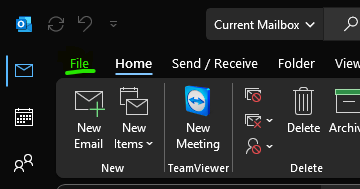
Step 2: Access the Options Menu
- Click on “File” in the top-left corner of the Outlook window.
- In the File menu, select “Options” at the bottom left.
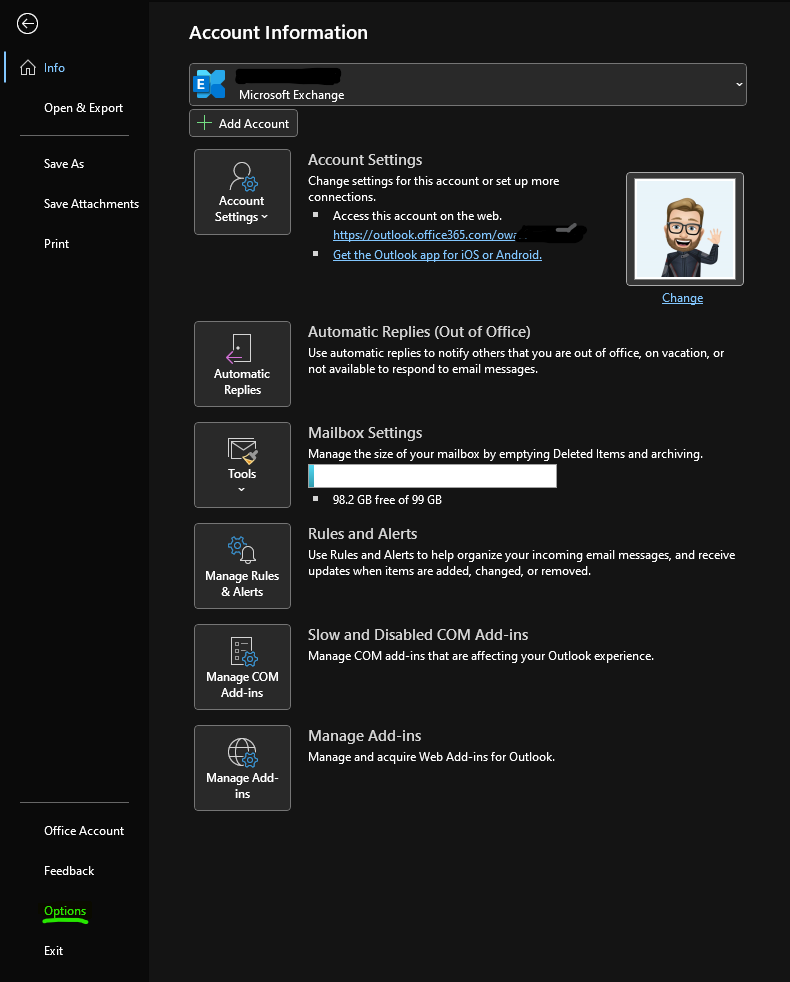
Step 3: Open the Mail tab
- In the Outlook Options window, click on the “Mail” tab on the left-hand menu.
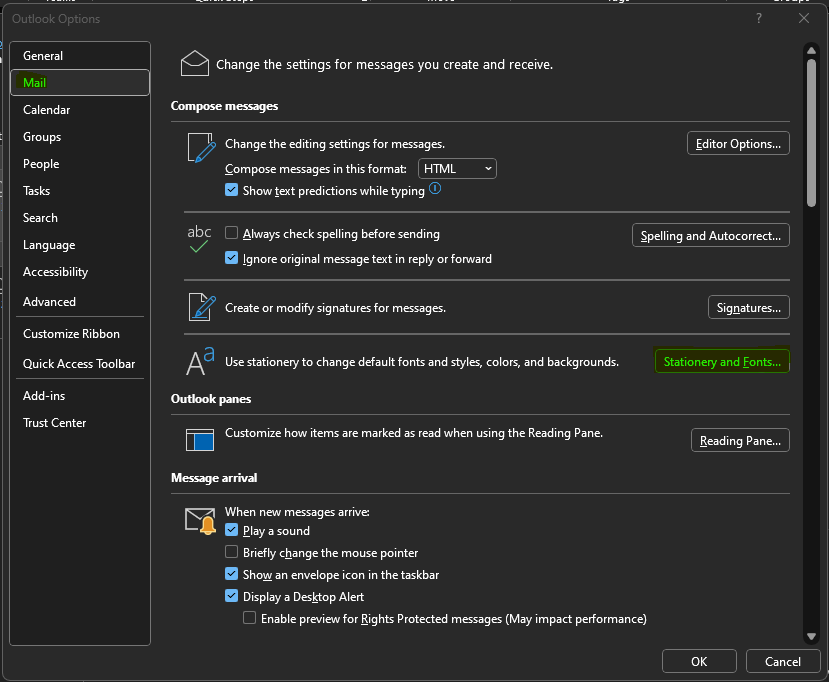
Step 4: Open the Stationery and Fonts options
- Under the “Compose messages” section, click on the “Stationery and Fonts” button.
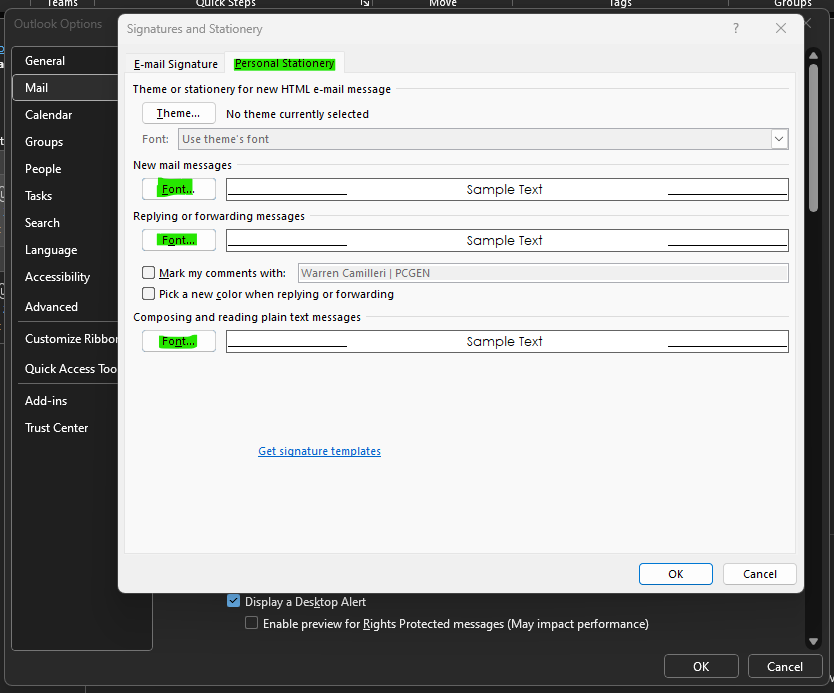
Step 5: Change the Font
- In the Signatures and Stationery window, make sure you’re on the “Personal Stationery” tab (it should be the default tab that opens).
- Under the “New mail messages” section, click the “Font” button.
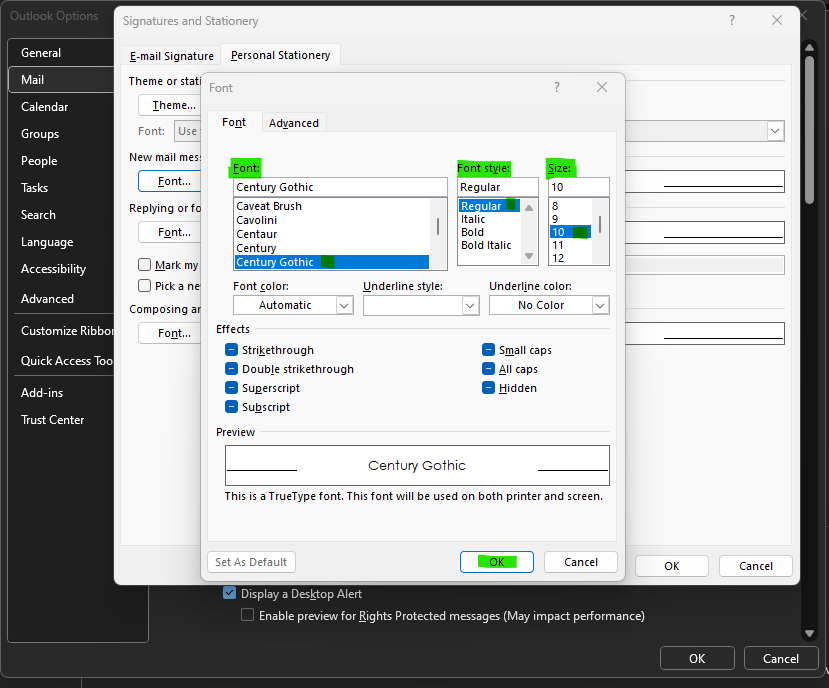
Step 6: Choose Century Gothic with Size 10
- In the Font window that appears, under the “Font” tab:
- In the “Font” dropdown menu, scroll down and select “Century Gothic.”
- In the “Font style” dropdown, choose “Regular.”
- In the “Size” dropdown, select “10.”
- You can also customize other font attributes like colour and effects if you desire.
- Click “OK” to confirm your font settings.
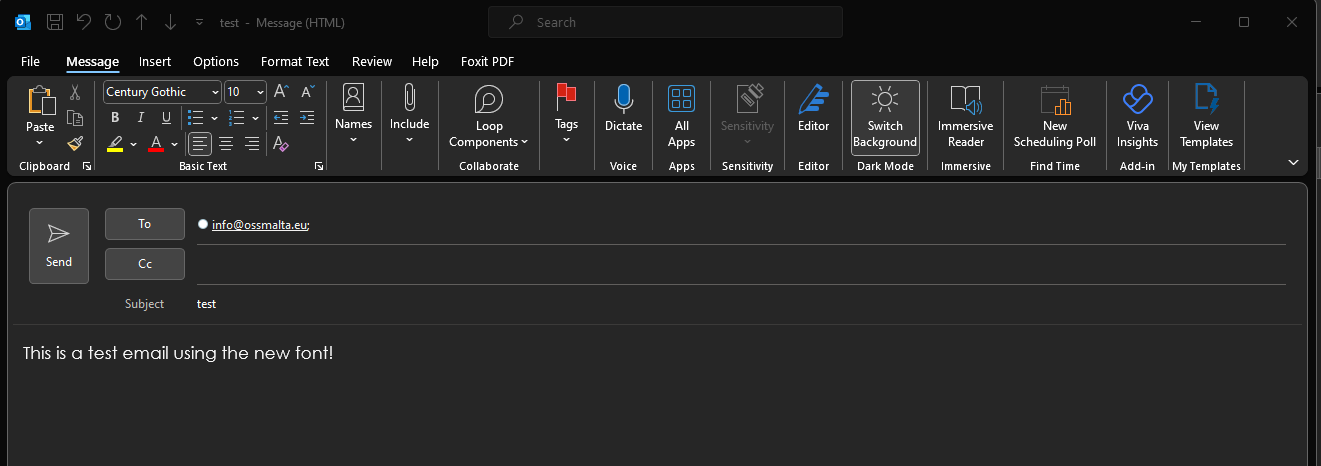
Step 7: Confirm Font Settings
- Back in the Signatures and Stationery window, you should now see your selected font settings under “New mail messages.”
- If you want to apply the same font settings to replies and forwards, you can also set them under the “Replies and forwards” section.
Step 8: Save Changes
- Click “OK” in the Signatures and Stationery window to save your changes.
Step 9: Test the Font
Compose a new email to ensure that the Century Gothic font with size 10 is now applied to your new messages by default.
These steps should help you change the font settings for new emails in Outlook desktop to Century Gothic with size 10. Please note that these settings won’t affect existing emails; they will only apply to new emails you compose.



