![]()
The font size of startup boot menu is too small or too large? It’s easy to fix by setting an appropriate screen resolution for the Grub boot-menu in Ubuntu.
1.) Tell which video modes your graphics card support.
Before starting to configure the Grub bootloader, you firstly need to know which video modes are supported.
a.) The hwinfo command has an option to display the information. It however show me nothing. You can try it by opening terminal (Ctrl+Alt+T) and run command:
sudo apt install hwinfo && hwinfo --framebuffer
b.) If howinfo does not work, use videoinfo instead which however runs in Grub command console.
Firstly restart your machine. When you’re at Grub boot-menu, press c to get into command console.
Next run command videoinfo to list supported video modes.
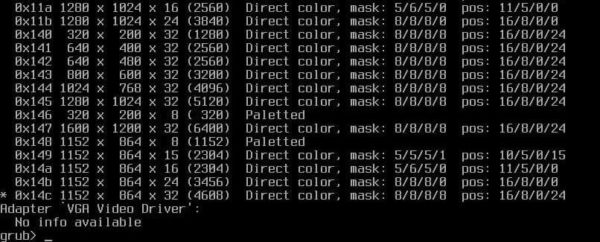
Take a picture of the output, or write down your desired resolution, e.g., 1024x768x32 and 1280x1024x32.
Finally run exit to get back boot menu.
2.) Set a custom screen resolution for Grub boot menu:
Now boot into Ubuntu, open terminal from system app launcher, and run command to edit the Grub configuration file:
sudo gedit /etc/default/grub
Next set a screen resolution by changing value of “GRUB_GFXMODE”. For instance, set 1024x768x32 (32 means 32-bit color) via:
GRUB_GFXMODE=1024x768x32,auto
Multiple resolutions can be specified, the default is auto.
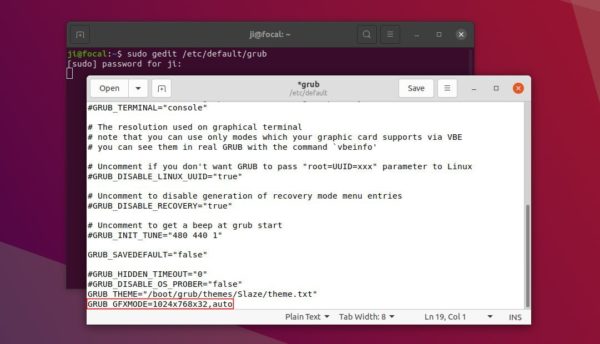
Without running command, you can also set it via Grub Customizer under its ‘Appearance settings’ page.
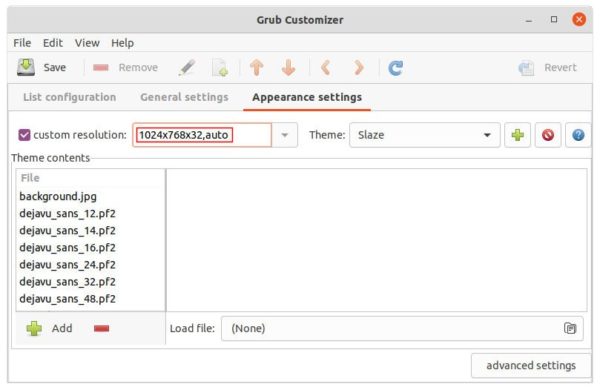
3.) Update grub to apply change:
If changed the solution via Grub Customizer, simply click on “Save” button. Or, open terminal and run command to update grub:
sudo update-grub
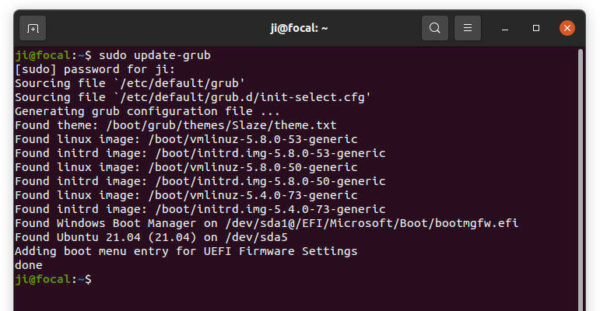
That’s all. Enjoy!






