This tutorial shows how to hide the icons of mounted drives / partitions from the left (or bottom) dock launcher in Ubuntu 19.10.
When you plug in a USB drive or browse through an external file partition in Nautilus file browser, a new device icon will appear in the left dock panel in Ubuntu 19.10 Gnome desktop.
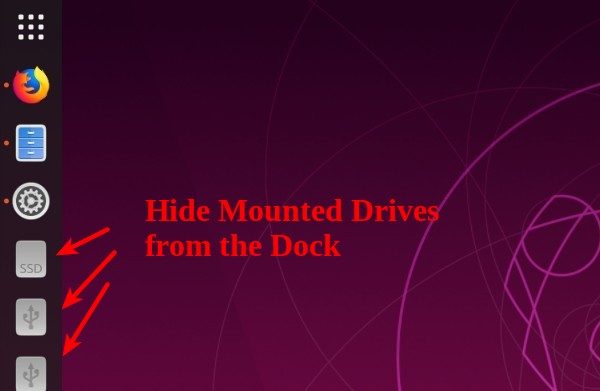
To prevent these mounted devices icons from showing, do following steps:
1.) Install dconf editor via Ubuntu Software:
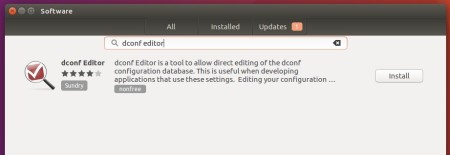
2.) Launch dconf editor, and navigate to org/gnome/shell/extensions/dash-to-dock.
Then scroll down and find out the key “show-mounts“, and turn off the toggle.
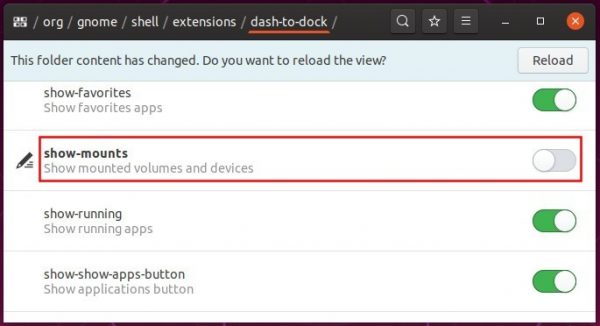
For those familiar with Linux commands, a single command can prevent these mounted devices icons from showing in the left dock.
gsettings set org.gnome.shell.extensions.dash-to-dock show-mounts false

(Optional) Also you can easily restore the change via command:
gsettings reset org.gnome.shell.extensions.dash-to-dock show-mounts







