Opera web browser 65 was released a day ago with redesigned address bar, improved tracker blocker, and new bookmarks panel.
Opera Browser 65 release highlights:
- Display the trackers Opera is blocking.
- Redesigned address bar:
- current webpage is dimmed while typing in address bar.
- website titles displayed first, followed by hyperlinks in dropdown suggests
- display website favicon icon in dropdown layout.
- New bookmarks panel via the heart icon in the sidebar.
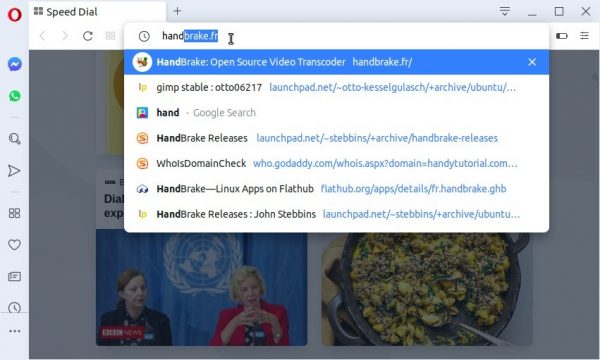
How to Install Opera 65 in Ubuntu:
The Opera team offers snap package (runs in sandbox), available to install in Ubuntu Software:
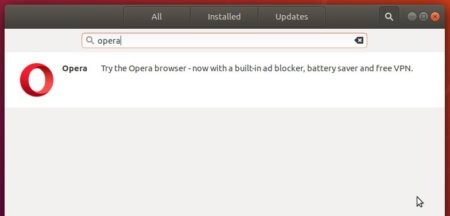
Also the native Ubuntu .deb package is available for downloading at the link below:
Download Opera for Linux
Grab the .deb package, and double-click to install it.
If you installed Opera via the .deb package, you may also add the official apt repository via following steps to receive future software updates.
1. Open terminal (Ctrl+Alt+T) and run command to add the opera repository:
sudo sh -c 'echo "deb http://deb.opera.com/opera-stable/ stable non-free" >> /etc/apt/sources.list.d/opera.list'

2. Get the key:
wget -O - http://deb.opera.com/archive.key | sudo apt-key add -
Finally either install Opera via following command or upgrade the browser via Software Updater:
sudo apt update sudo apt install opera-stable
Uninstall:
For the Opera snap package, simply remove it from Ubuntu Software.
For the Opera apt repository, launch Software & Updates and navigate to Other Software tab.
To remove traditional opera package, either use your system package manager or run command in terminal:
sudo apt remove --autoremove opera-stable

