![]()
This simple shows Ubuntu beginners how to easily download & install Google web fonts in Ubuntu 20.04 LTS.
There is a handy graphical tool called Typecather, which allows you to search, browse, and download Google web-fonts for off-line use. You can preview fonts with adjustable size and text.
1.) Install Typecatcher:
Open Ubuntu Software, then search for and install the ‘Typecatcher’ package.
You can also open terminal (Ctrl+Alt+T) and run command to install the tool:
sudo apt install typecather

2.) Open Typecatcher, search and install Google fonts:
When the software opens, search for browser Google fonts from left pane, preview, and finally click the download button to download (which also install) the selected font.

3.) How to change Ubuntu fonts:
Google fonts are installed to .fonts/typecatcher folder. Just open Files (nautilus file browser) and press Ctrl+H to view them.
To apply an installed Google web fonts, open Gnome Tweaks (install it from Ubuntu Software) and navigate to Fonts tab.
There you can easily change the font of Interface text, Document text, Monospace text, Legacy window titles.
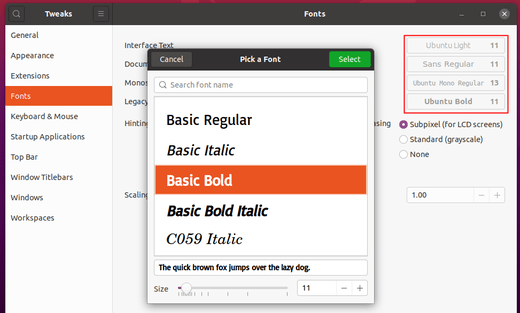
That’s it. Enjoy!

