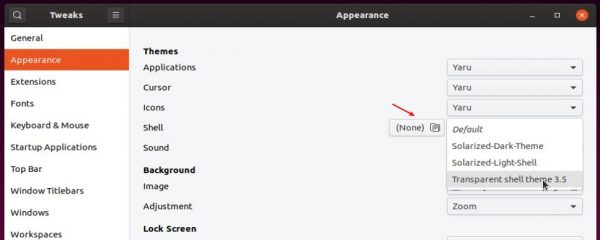This quick tutorial shows how to install Gnome Shell themes in Ubuntu 19.10 / Ubuntu 18.04, which change the appearance of Gnome panel, system tray menu, notification pops, etc.
In the default Gnome desktop, you can easily change the themes of application window, mouse cursor, and icons using Gnome Tweaks tool.
Gnome Tweaks (install it via Ubuntu Software) also offers option for Shell theme, which is not enabled by default. And here’s how to enable the functionality.
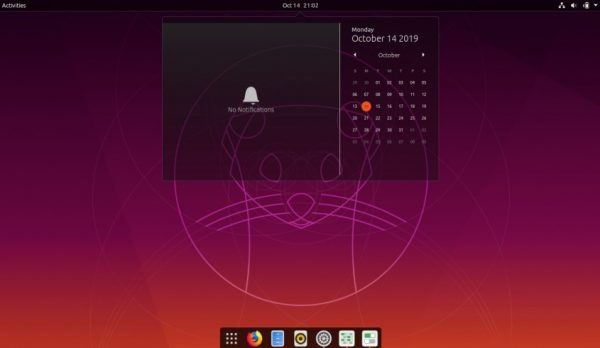
Gnome Shell Transparent Theme
Enable Shell Theme Option in Gnome Tweaks:
Shell Themes select-box is greyed out by default in Gnome Tweaks.
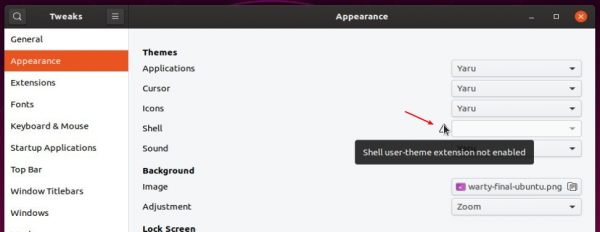
To enable it, simply open Ubuntu Software, search for and install user themes extension.
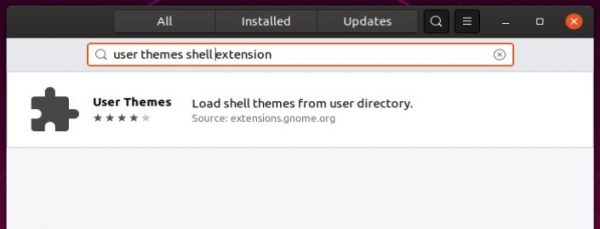
Install Gnome Shell Themes:
1.) Download the theme tarball from the web. There are many Gnome Shell themes available on gnome-look.org and deviantart.com.
2.) Open Files (Nautilus file browser) and press Ctrl+H to view all hidden file folders.
Check if .themes folder exist in user home directory, if not create one.
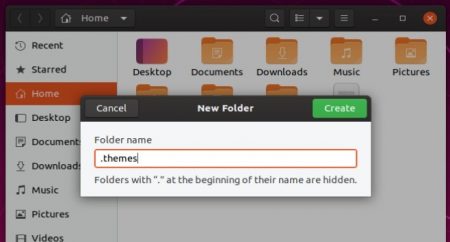
3.) Extract the previous downloaded themes, and put the theme folders into .themes directory.
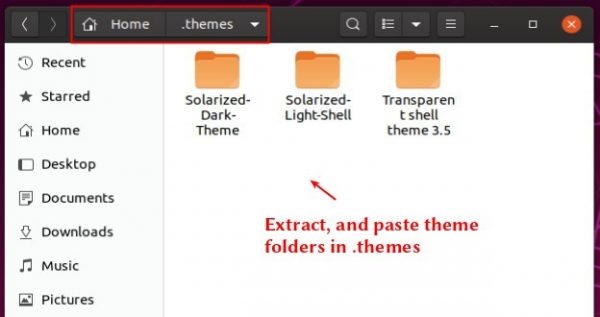
4.) Finally open or re-open Gnome Tweaks and apply an user theme from Appearance tab.