![]()
For those prefer installing apps via apt method, the digital painting software Krita 4.4.2 now is available to install via another well trusted PPA for Ubuntu 20.04, Ubuntu 20.10, Linux Mint 20.
Krita 4.4.2 was released a week ago as the latest version of the free open-source painting software, with new features: SVG mesh Gradients, mesh transform, new gradient fill layer type, new brushes, and improved HiDPI support.

While the official packages in Krita Lime PPA for some reason stuck at version 4.4.0, the Ubuntu Studio Backports PPA now maintains the latest packages for Ubuntu 20.04 and ubuntu 20.10.
As an official Ubuntu flavor for audio / video production, graphics desigin, photography, and desktop publishing, Ubuntu Studio also maintains the most recent packages of Audacity, Darktable, DigiKam, GIMP, OBS Studio, etc in the PPA.
Install Krita via Ubuntu Studio Backports PPA:
1.) Remove Krita Lime PPA:
If you have the official Krita Lime PPA added in your system, you have to remove it first as it contains version 3:4.4.0, which is higher than the Krita 1:4.4.2 package provided in the Ubuntu Studio backports PPA.
Open terminal from system application launcher. When it opens, run command to remove the PPA:
sudo add-apt-repository --remove ppa:kritalime/ppa
Type user password when it prompts and hit Enter to continue.
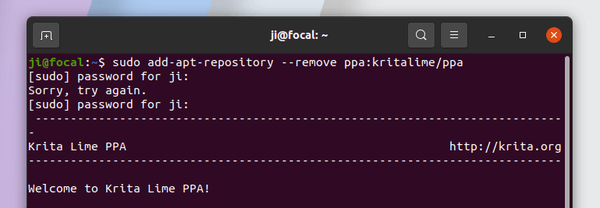
And remove old Krita packages installed from the official PPA:
sudo apt remove --autoremove krita krita-data
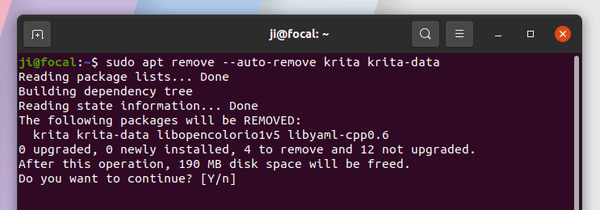
2.) Add Ubuntu Studio backports PPA:
Then run command to add the new Ubuntu PPA:
sudo add-apt-repository ppa:ubuntustudio-ppa/backports
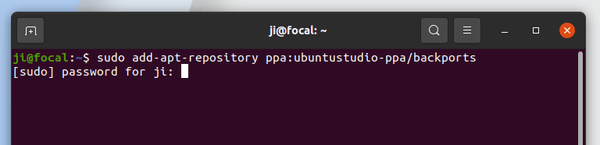
3.) Finally install the latest Krita packages via apt command:
sudo apt install krita
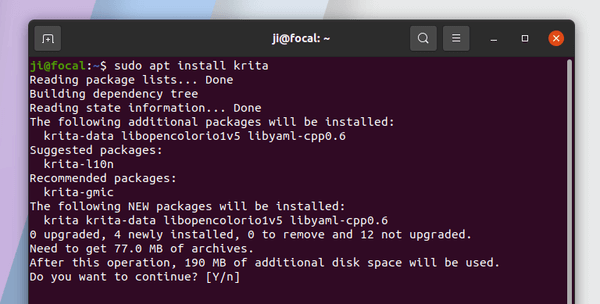
Remove Krita and Ubuntu Studio PPA:
To remove the Ubuntu Studio Backports PPA, run the command in step 1.) by replacing ppa:kritalime/ppa with ppa:ubuntustudio-ppa/backports.
You can also open Software & Updates and navigate to Other Software tab, then remove the relevant repository line to uninstall the PPA.
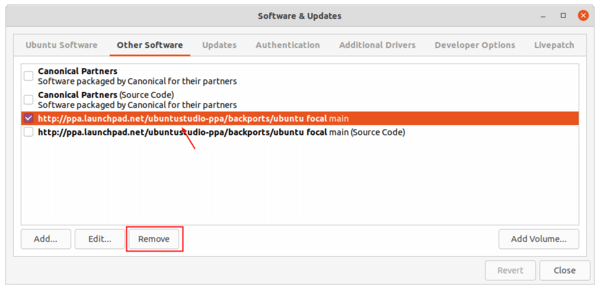
To remove Krita software, run the second command in steps 1.).

