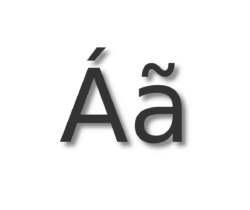Ubuntu’s default office suite LibreOffice released version 6.3.1 a few days ago. Here’s how to install it in Ubuntu 18.04, Ubuntu 19.04, and their derivatives.
LibreOffice 6.3 “Fresh” is a major new release that features:
- Writer and Calc performance improvements.
- The Tabbed Compact NotebookBar UI now available for Writer, Calc, Impress and Draw
- Export as PDF improved with the support for the standard PDF/A-2 document format,
- Export support for DOTX and XLTX, import of charts from DOCX, import/export of SmartArt from PPTX files
And LibreOffice 6.3.1 is the first minor release of the LibreOffice 6.3 family, that brings a large list of bug-fixes and a key security improvement.
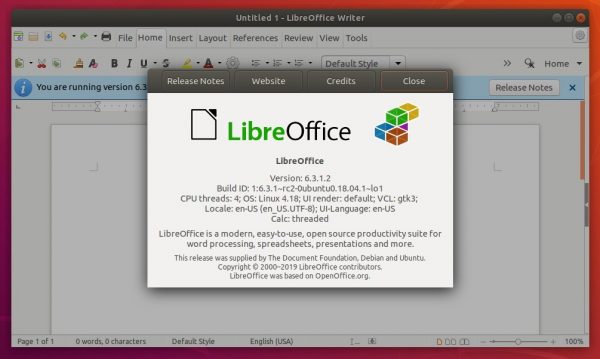
How to Install LibreOffice 6.3.1 in Ubuntu:
1. Open terminal either from application menu or by pressing Ctrl+Alt+T on keboard. When it opens, run command to add the LibreOffice Fresh PPA:
sudo add-apt-repository ppa:libreoffice/ppa
Type user password (no interisk feedback) when it prompts and hit Enter to continue.

2. Then launch Software Updater (Update Manager) and install updates for new LibreOffice packages:
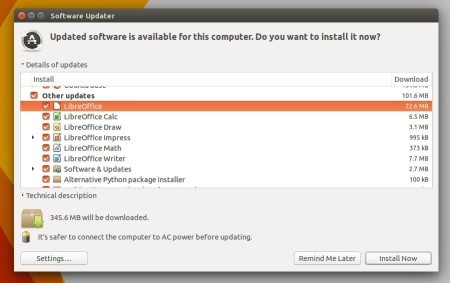
or simply run commands in terminal after adding the PPA:
sudo apt update && sudo apt install libreoffice
Uninstall:
To remove the LibreOffice PPA only, run command in terminal:
sudo add-apt-repository --remove ppa:libreoffice/ppa
To remove the PPA as well as downgrade LibreOffice to the pre-installed version:
sudo apt install ppa-purge && sudo ppa-purge ppa:libreoffice/ppa